-
Posts
1129 -
Joined
-
Last visited
Content Type
Profiles
Forums
Events
Blogs
Posts posted by trodas
-
-

no checks czechs ok
-

man uses cat to get chicks
-
Asus support tell me, that they ONLY support the M.2 SSDs, mentioned in this pdf:
Therefore only supported (according to Asus) M.2 SSDs in Asus Z97-Pro(WiFi ac/USB 3.1 mainboard are:
Apacer: T60 A200-M 128G
Intel: 530 SSDSCKGW080A401 80GB
Liteon: LITEON-LGT-256M6G-2280-256GB
Kingston: RBU-SNS6100S3/128GC-2260-128GB and RBU-SNS6100S3/256GC-2260-256GB
Sandisk: X110-2260-128GB and X110-2260-256GB
Samsung: MZ-NPD1280-2280-128GB (Support on ISRT 13.1)
None of these SSDs are particulary interesting in terms of speed...
So, bump for any solution, please?
-
Well, this new guy should get to work pronto, as Germany was invaded...

assange vs zuckenberg
-

no defense is like defense
-

we spik inglish
I doubt it.

-

a moral pillar of society
-
I wanted to install the Win7 on the M.5 Samsung 951 and I failed
 I tried this:
I tried this:As this method looks very promising, however it fail to work on Asus Z97-Pro (WiFi ac)/usb 3.1 - with Samsung SM951 M.2 SSD. Rufus easily create the USB boot install Win7 Pro drive, no problemo there. However when I use the recommended bios setup, it ALWAYS reset the computer right after the "Starting Windows" message on screen appears. After that, the Asus board tell me, that it adjusted my bios settings to make the problem "go away" (it re-enable the CSM!) and then the install works, however it did not see single drive
 (all except M.2 are unpluged)
(all except M.2 are unpluged)Latest bios are now used. Asked Asus support and get funny message, that basically says, that Asus only support following M.2 SSD drives it list there: http://www.mediafire.com/?tgzauc1phpnu21w
And the best part of the message is: "Asus do not guarantee functionality of this manboard with other that listed M.2 SSD drives." WTF ...
Any help will be greatly appreciated.
I tried different bios settings regarding the CSM, but the rule seems to be that disabled CSM lead to reboot

The guide is basically about that for the first part of Win install on M.2 SSD drive, you need to:
- completely disable CSM (Boot/CSM)
- select Secure Boot to "Other OS"
- select Key Management to "Clear Secure Bootkeys"
...install Win thru first reboot, then...
Secure Boot: Windows UEFI Mode (instead of completely disabling CSM)
Key Management: Install Default Secure Boot Keys
So it was sound reasonable, however it failed completely

-

what would jezus do with drugaddict
-
Ooops, my epic fail, lol...
Now I finally have the bios updated! I completely forget, that my mainboard is not "Asus Z97-PRO (WiFi ac)", but a "Asus Z97-PRO (WiFi ac)/USB 3.1" and that means, that I tried different BIOSes. Witch end up with the "impossibility to update" the bios.
Now I running at bios v2702, yet the M.2 SSD (Samsung SM951) is still "not present" in bios, or for HDD prep program (Mini Tool Partition Wizard Professional) or visible for Windows 7 install:
-
My Asus Z97-Pro (WiFi ac) have bios v2303:

So I load the new bios (all the more recent bioses anyway) on USA flash:

I picked up the latest one (v2702) and tried...

...to upload it, then I get "not a proper BIOS" message:

NONE of the bioses I tested (v2401, v2501, v2601 and v2702) worked. All I download directly from Asus site:
http://www.asus.com/cz/Motherboards/Z97PROWiFi_ac/HelpDesk_Download/
...so could SOMEBODY tell me, what is going on?!
Next thing - let's try the mainboard function of USB BIOS Flashback - I put into the proper port (page 2-14 "bottom port supports USB BIOS Flashback") USB drive with file in the root directory, renamed by the BRenamerl.exe utility to "Z97P.CAP")
After power up, I hold the BIOS_FLBK button for 3+ seconds and I expected to see 3 blinks of the LED and beggining of the flash proces, but ABSOLUTELY NOTHING HAPPEND.
The last attempt to flash bios update on Asus Z97-Pro (WiFi ac) was my attempt to boot from USB flash. Formated as DOS bootable device (or DrDOS) and in both attempts failed. Even afer disconnecting both SATA devices (HDD + DVD).
So the mainboard works, but it did not see the Samsung SM951 (MZ - HPV1280) M.2 128G SSD is not seen as device in bios or HDD prep programs like Mini Tool Partition Wizard Pro. Any help is need:

...perhaps it is just me, doing something wrong?
-

San Francisco newspaper add
-

relationship is complicated
-
GtiJason - I confirm that they are double sided. The s/n numbers are:
154725004434030
154725004434029
So if I decode it properly according to this: http://www.xtremesystems.org/forums/showthread.php?283666-Figuring-out-G-Skill-s-SNs then:
1547 25004434030
47 week of 2015
1547 2500 4434030
Samsung chips
15472500 4 434030
4xxx = DDR3-1866 8-9-9-24 ...???
So that means 2500, not 1500 ... but still it should meant (according to Don Dan post) Samsung chips. No idea what they are and how they will react on voltage?
should have no problem breaking that 2100mhz markEhm, I mean for reasonable 24/7 usage, not for suicide run

Sam OCX -
the best timings to use it with are 9-11-11 to 9-12-12 through the range of 1200-1400MHz with voltage of 1.65-2.20VThe XMP Profile 1 gives 8-9-9-24 2T, can be changed to 1T. Increasing just the clock to DDR3-2000 result in no-post. Bumping voltage to 1.65V (from 1.50) and raising the bar to DDR3-2000 result in Memtest showing tons of errors. (cannot instal Win yet, M.2 SSD is _NOT_ visible no matter what I do...).
So looks like that with tight timings we are not going anywhere with overclocking... or anyone have an idea what to change in the ram settings posted above...?
What was the most worrysome about this was, that the memory speed remain at 2000 exactly same 21739 MB/s as it was on 1866. So there is no point overclocking, when the speed remain the very same!
GtiJason -
Should scale past 2v on air, speeds such as 2400c8-11-11-21-1T tRFC 108-128 tCWL 6, Should be relatively easy to accomplish2V? That is a bit too much, eh?

websmile -
Don´t want to spoil the fun, I had similar kit that struggled to get 2400 10-11-11 stable at big volts^^ - as usual, quality varies on series and ics used for these often were rejects not good enough for higher binsWell, it they are barelly made to the 1866 XMP profile, then I'm affraid that "this it is"... Because even plenty more voltage (or I need to increase the termination voltage too, or any other setting(s)...? There are overhelmingly many of them...) did not give me the 134 more MHz...

phobosq -
Little OT - what is max mem voltage on Asus Z97-Pro?That is not OT IMHO at all. The Asus Z97-Pro have a range of voltage for DDR3 rams between 1.20 to 1.92V by a very little steps. Bios 2303 (not lister on the site at all) and I was ATM unable to upgrade the bios at all, because DOS booting flash drive did not work AND every of these bios files that are more recent (2401, 2501, 2601, 2702) are REJECTED by the bios as "wrong file" ...
The question is only - does these rams react well on voltage settings... or do they not?
And another question is - why at DDR3-2000 settings (despite the errors) Memtest did not show more bandwitch? Not a bit more?
-
I wonder, how fast these DDR3 rams can go - G.SKILL Ripjaws X Series F3-14900CL8D-8GBXM:

And what chips they use - so if there is a chance for getting them run faster with more voltage - and what is the safe (or reasonably safe?) voltage limit for them.
That, of course, apply only when the chips used react well to more voltage. So, since the G.Skill logo claims "Go Beyond Limits", then I put these poor rams into Asus Z97-Pro (WiFi ac) board. Upon activating the XMP profile by switch on the board, the rams run at 8-9-9-24 2T @ 1866MHz.
The 2T can be changed to 1T and at that point, it gives with not overclocked i7 4790K, 21 739MB/sec in Memtest 4.20. The voltage is default 1.50V. When tried to set the DDR3-2000MHz memory clock settings, the board failed to post. 1866 seems to be the maximum at such settings (rest is on auto ATM). Precise settings are bellow (most "auto" values report what they are in the bios, what is marked with "???" is not shown up - does not show it's current settig in the bios).
The question is - of course - what best settings to use for these rams (there seems to be plenty of settings, including skews) and what one can expect to get from them on tight timings. Or if relaxing the timings help to get higher and that produce faster result...?
I checked the DDR3 ram chips list there:
http://ramlist.i4memory.com/ddr3/
...yet the closest I found was: PC3-14900 Ripjaws X
F3-14900CL9D-8GBXL (2x4GB) - 9-10-9-28 @ 1.5V - Hynix H5TQ2G83CFR-H9C
Close, but no hit. So that is not exactly helpfull. And since the rams run cold (several memtest hours) at 1.50V, then I believe they might like more voltage
 So the question is only how much, or what settings will be optimal to use to get them higher. IIRC the framerate in games stop increasing at about 2100MHz, so reaching the 2000 would be cool.
So the question is only how much, or what settings will be optimal to use to get them higher. IIRC the framerate in games stop increasing at about 2100MHz, so reaching the 2000 would be cool.Is this possible?
The Asus Z97-Pro (WiFi ac) mainboard offer these settings for memory:
Primary Timings
DRAM CAS# Latency [Auto] [1] – [31] - 8
DRAM RAS# to CAS# Delay [1] – [31] - 9
DRAM RAS# PRE Time [Auto] [1] – [31] - 9
DRAM RAS# ACT Time [Auto] [1] – [63] - 24
DRAM Command Rate [Auto] [1] – [2] - 1
Secondary Timings
DRAM RAS# to RAS# Delay [Auto] [1] – [15] - 6
DRAM REF Cycle Time [Auto] [1] – [511] - 243
DRAM Refresh Interval [Auto] [1] – [65535] - 7283
DRAM WRITE Recovery Time [Auto] [1] – [16] - ???
DRAM READ to PRE Time [Auto] [1] – [15] - 8
DRAM FOUR ACT WIN Time [Auto] [1] – [255] - 29
DRAM WRITE to READ Delay [Auto] [1] – [15] - ???
DRAM CKE Minimum Pulse Width [Auto] [1] – [15] - 5
DRAM CAS# Write Latency [Auto] [1] – [31] - 8
RTL IOL control
DRAM RTL Initial Value [Auto] [1] - [63] - Auto
DRAM RTL (CHA_R0D0) [Auto] [1] - [63] - 0
DRAM RTL (CHA_R0D1) [Auto] [1] - [63] - 37
DRAM RTL (CHA_R1D0) [Auto] [1] - [63] - 0
DRAM RTL (CHA_R1D1) [Auto] [1] - [63] - 0
DRAM RTL (CHB_R0D0) [Auto] [1] - [63] - 0
DRAM RTL (CHB_R0D1) [Auto] [1] - [63] - 37
DRAM RTL (CHB_R1D0) [Auto] [1] - [63] - 0
DRAM RTL (CHB_R1D1) [Auto] [1] - [63] - 0
DRAM IO-L (CHA_R0D0) [Auto] [1] - [15] - 0
DRAM IO-L (CHA_R0D1) [Auto] [1] - [15] - 4
DRAM IO-L (CHA_R1D0) [Auto] [1] - [15] - 0
DRAM IO-L (CHA_R1D1) [Auto] [1] - [15] - 0
DRAM IO-L (CHB_R0D0) [Auto] [1] - [15] - 0
DRAM IO-L (CHB_R0D1) [Auto] [1] - [15] - 4
DRAM IO-L (CHB_R1D0) [Auto] [1] - [15] - 0
DRAM IO-L (CHB_R1D1) [Auto] [1] - [15] - 0
Third Timings
tRDRD [Auto] [1] - [7] - 4
tRDRD_dr [Auto] [1] - [15] - 6
tRDRD_dd [Auto] [1] - [15] - 6
tWRRD [Auto] [1] - [63] - 22
tWRRD_dr [Auto] [1] - [15] - 7
tWRRD_dd [Auto] [1] - [15] - 7
tWRWR [Auto] [1] - [7] - 4
tWRWR_dr [Auto] [1] - [15] - 7
tWRWR_dd [Auto] [1] - [15] - 7
Dec_WRD [Auto] [0] [1] - ???
tRDWR [Auto] [1] - [31] - 9
tRDWR_dr [Auto] [1] - [31] - 9
tRDWR_dd [Auto] [1] - [31] - 9
Skew Control
Transmitter Rising Slope [Auto] [0] – [31] - Auto
Transmitter Falling Slope [Auto] [0] – [31] - Auto
Transmitter Control Time [Auto] [0] – [31] - Auto
Receiver Rising Slope [Auto] [0] – [31] - Auto
Receiver Falling Slope [Auto] [0] – [31] - Auto
Receiver Control Time [Auto] [0] – [31] - Auto
MRC Fast Boot [Auto] [Enabled] [Disabled] - Enabled
DRAM CLK Period [Auto] [1] – [14] - Auto
Channel A/B DIMM Control [Enable Both DIMMS] [Disable DIMM0] [Disable DIMM1] [Disable Both DIMMS] - Enable Both DIMMS
Scrambler Setting [Optimized (ASUS] [Default (MRC)] - Optimized (ASUS)
MCH Full Check [Auto] [Enabled] [Disabled] - Auto
-
Guys and gals (?), I would certaily use some help / advices, on how to make my M.2 SSD device visible in bios of my new Asus Z97-Pro (WiFi ac) mainboard.
I bought this one recently, to get a new -QUIET- build for gaming and apart from 1T WD HDD & DVD-RW Samsung SH-224DB I get a 128G Samsung SM951 M.2 SSD drive. Upon inserting it into the mainboard:
...it is getting reasonably hot (especially the first chip - controller), so it should work, yet it fail to show up in the Z97-Pro bios at al. So I cannot partition the SSD, nor start installing Win7 on it.
...
I tried to set the setting in Advanced / PCH Storage Configuration - SATA Express(SATAEXPRESS) and M.2 Configuration to directly M.2 instead of Auto, but still no help. SATA is in AHCI mode.
Then I on youtube looked at this video:
...but altrought it surely help people with the Z97 Maximus VII mainboard to make the SSD visible in bios:
Advanced / Onboard Devices Configuration and change the setting of PCI Express X4_3 Slot (Black) Bandwitch from Auto Mode to M.2 Mode. However I did not find such option in my bios...
Also I noticed this thread:
...but this is, once again, about different mainboard - about Rampage V Extreme

So, a little help would go a long way there... Thanks!
PS. Looks like I'm not alone:
-
-

out of fashion
-

you have complex
-
Thanks, much nicer now

-
Thank you.
-
Guys, my MSI GTX 960 Gaming 4G card is weird, it reporting about 53°C under load (gamning), 63°C FurMark:
..but at that moment I cannot keep my finger on the heatpipes (I can for 3 seconds and something, then it become to be exponencialy more painfull with time and I'm not that big masochists to push for more when it really hurts...), hence they are probably at 70°C or more...
That translate to the fans not spinning much at all. Not even during gaming or 3D benching. When run 3DMark 03, the fans spin first only in the end of the Troll liar bench (3rd one) and keep very, very slow. Unaudible. Yet IMHO the card is overheating, so I will modify the cooling.
But since I was asked yout this on MSI forum and I get told, that "The issue is only in your head. There is no problem nor overheating."
...then I come to conclusion that I need tool to measure temps.
I tried my ThermoTrace infrared thermometer model 15030 on the heatpipes and at best it show 45°C.
But the catch is, that on round shiny objects it is usually misleading... and also 45°C cannot be unbearably painfull to hold, even for prolonged periods of time.
So I touched my CPU cooler (Noctua NH-C14S) heatpipes (very close to the CPU, on the bottom, near the CPU socket) and quess what - they are very cold, compared to that. Almost freezing... okay, just kidding. They colder that my fingers after post and mildly warm after 15min of gaming. I would say 40°C at best.
I cannot understand, why heatpipes on 50°C CPU are cold, while heatpipes on 53°C GPU are burning hot. That is all.
The CPU and GPU temps are roughly same, yet the difference of heatpipes temps is like night and day, so I continue to maintain that my card IS overheating and the sensor on it is off by at least 30°C. Witch is why the fans are mostly not even spinning... Could that be?
(I see a reason for MSI to show low temps there to get low /zero noise profile...)
...
So... what measurment tool come with at least two (maybe measuring room temperature while testing will be a good too?) sensors that I can stick (duct tape) on the heatpipes to get a readout from them that you guys would recommend?
-
The nice Asus Z97-Pro (Wi-Fi ac) mobo has no image:
http://hwbot.org/hardware/motherboard/z97-pro_%28wi-fi_ac%29/
That call for quick fix, as there is nice image available:

https://www.asus.com/cz/Motherboards/Z97PROWiFi_ac/
Thank you for considering it :celebration:
-
The nice Asus Z97-Pro Gamer mobo has no image:
http://hwbot.org/hardware/motherboard/z97-pro_gamer/
That call for quick fix, as there is nice image available:

https://www.asus.com/cz/Motherboards/Z97PRO_GAMER/
Thank you for considering it :celebration:






Jokes - something funny you stumbled upon :)
in Offtopic
Posted
when strong coffee did not do it