vlad13
-
Posts
2 -
Joined
-
Last visited
Content Type
Profiles
Forums
Events
Blogs
Posts posted by vlad13
-
-
From Intel XTU built-in help:
QuoteExport Profiles
To export a profile, select it from the list of profiles and click Export. You will be prompted to select a location to save the profile as a .xtu file. The file will have the same name as the profile by default, but you are welcome to rename the file as you wish. Do not change the file extension (.xtu) or the file will no longer work with Intel® Extreme Tuning Utility. The Default profile cannot be exported.
You may receive an error message indicating that a profile is not eligible for export. The following are reasons that a profile is not eligible for export:
-
The profile was saved on a system that has a processor older than a 3rd Generation Intel® Core™ Processor.
-
You cannot export profiles on this system unless you update the processor.
-
-
The profile was saved with Overclocking Lock locked, Enhanced Intel® SpeedStep Technology disabled, or Core IccMax disabled.
-
You may be able to adjust the values of these controls in Intel® Extreme Tuning Utility, save the profile, and then retry exporting the profile. If you cannot adjust these controls in Intel® Extreme Tuning Utility, you may be able to adjust them in the BIOS.
-
-
The profile was created by importing a file.
-
To export the settings in this profile, apply this profile's settings to your system. Then save a profile with the same name or a different name and retry exporting the profile.
-
-
The profile was created in an older version of Intel® Extreme Tuning Utility.
-
To export the settings in this profile, apply this profile's settings to your system. Then save a profile with the same name or a different name and retry exporting the profile.
-
-
The Default profile was selected for export.
-
To export the settings from the Default profile, apply the Default profile to your system. Then save a profile with a different name and use the new profile for exporting.
-
-
"An error occured while trying to upload the profile."
in Support
Posted
From Intel XTU built-in help: