-
Posts
561 -
Joined
-
Days Won
7
Content Type
Profiles
Forums
Events
Blogs
Everything posted by windwithme
-
WD 320GB is the OS drive and add 510 120GB SSD. 39~40W, it’s around half-half. 320 160GB SSD is the OS drive add 320GB HDD, it’s still at 39W. For power consumption, no matter if there is SSD, it only increase 1~2W. Comparing to platform with both HDD and SSD, HDD power consumption is little bit higher than SSD but not big gap. NoteBook platform use TOSHIBA 2nd generation Core i7. The chipset is Intel HM65. You can figure out this TOSHIBA NB quality just need to use for a while. Speaker quality is very good in my experience. The Keyboard touch feeling and plastic copy hair line surface texture is very good as well. These 3 designs compare to my “Dual A” new NB are even better. 320 SERIES 160GB ADIA64 Linear Read Average 252.6 MB/s AS SSD Benchmark Seq Read - 253.81 MB/s Write - 166.77 MB/s 4K-64Thrd Read - 135.70 MB/s Write - 59.43 MB/s FDEBENCH test reading is 252.2 Mb/s and writing is 172.3 MB/s ATTO DISK Benchmark over 32k test is achieving max reading 280.7 Mb/s and writing 174.8MB/s CrystalDiskMark test reading is 256.4 Mb/s and writing is 170.5 MB/s 510 SERIES 120GB ADIA64 Linear Read Average 370.5 MB/s AS SSD Benchmark Seq Read - 440.53 MB/s Write - 204.73 MB/s 4K-64Thrd Read - 81.84 MB/s Write - 63.49 MB/s FDEBENCH test reading is 374.4 Mb/s and writing is 204.8 MB/s ATTO DISK Benchmark over 32k test is achieving max reading 479.3 Mb/s and writing 228.9MB/s CrystalDiskMark test reading is 433.3 Mb/s and writing is 212.9 MB/s The performance at NoteBook is still good. Some benchmark is same as PC, but the gap is not big. Personally, I think SSD has more advantage in NB than PC, because 2.5” HDD is slower than 3.5” HDD, also 2.5” HDD is more expensive. Even though SSD has no advantage at capacity, the difference with 2.5” HDD is smaller. It doesn’t mean SSD is not fit PC. Just consider about C/P value, it’s lower than NoteBook platform. Small capacity SSD use for Z68 SRT hybrid acceleration technology with 2~3TB HDD is more suitable for PC platform. If in the future, the TRIM technology can use under RAID mode, the SSD advantage at PC platform will be more clear. Intel SSD is easy to find in the market. This time, these 2 series SSD price is higher than the other brands. Due to Intel brand awareness and good after service, the SSD acceptance is still high. I hope 320/510 price can be lower in the future. It can enhance the completion force and market share. Currently, many read/write performance around 200 MB/s 128GB SSD price is 200USD. In same price position, SSD capacity increase to 128GB from 64GB in the past. It’s really helpful for execution. Of course, the unit price of SSD is still much higher than HDD. We do can look forward the lower unit price in the future. For most users, before buying 3C products, you need to study some basic information to avoid get unsatisfied products. Such as outlook, spec, after service, performance and executive features are all important. This review includes 2 Intel new series SSD performance data for readers who has SSD demand. This article is also in my blog. WIND3C Welcome your visit.
-
Intel 510 SERIES 120GB installs at white SATA3. Non OS system drive without data, model is SSDSC2MH120A2, test performance at PC platform. HD Tune Pro 4.60 Benchmark Read - Average 347.7 MB/s Access Time 0.183ms Write - Average 212.2MB/s Access Time 0.069ms Random Access Extra tests Sequential middle Read - 351.765 MB/s Write - 216.879 MB/s Random seek 4KB 12766 IOPS File Benchmark over 512k test is over 400 MB/s. ATTO DISK Benchmark over 32k test is achieving max reading 461.2 Mb/s and writing 230.0 MB/s. HD Tune Pro Benchmark SSD test result is always lower in my experience. It might be caused by the software. File Benchmark and ATTO File Benchmark can achieve 510 SERIES highest performance. Basically, reading is over 400~500 MB/s and writing is over 200 MB/s are grouping as high-end SSD. ADIA64 Read Test Suite - Linear Read(Middle) 444.4 MB/s FDEBENCH test is reading 385.6 Mb/s and writing 204.8 MB/s. CrystalDiskMark test is reading 442.0 Mb/s and writing 214.1 MB/s. ADIA64 Linear Read Average 420.8 MB/s AS SSD Benchmark Seq Read - 405.85 MB/s Write - 204.7 MB/s 4K-64Thrd Read - 85.32 MB/s Write - 62.97 MB/s ADIA64 Random Read 350.5 MB/s AS SSD Benchmark 4K-64Thrd Read - 21843 iops Write - 16120 iops CrystalMark Sequential Read 390.51 MB/s Sequential Write 208.82 MB/s SiSoftware Sandra 400.126 MB/s Controller IC is always key factor of SSD performance. This is the first time Intel use Marvell 88SS9174. The reading performance is excellent. The highest performance in PC is 461.2 Mb/s. Even though Intel 4k performance is always in leading position, 510 doesn’t have any big surprise. I hope there is a new product can break through the 4K performance. Power Consumption Enter to OS desktop for 3 minutes and take the lowest Watt. 2.5” WD 320GB is the OS drive. It shows 39W still. WD 320GB is the OS drive and add 320 160GB SSD. Most time, it’s 39W and less to 40W.
-
Z68 exclusive support Intel Smart Response Technology which provide hybrid mode of small capacity SSD and HDD acceleration feature. GIGABYTE even provides more convenient EZ Smart Response for users enable SRT as HDD is under AHCI or IDE mode. User doesn’t need to set BIOS as RAID mode and reinstall OS. It save lots of time. Test Configuration CPU: Intel Core i5-2400 MB: GIGABYTE Z68MX-UD2H DRAM: CORSAIR VENGEANCE CMZ8GX3M2A1600C9 PK1 VGA: Intel HD Graphics 2000 HD: Intel 320 SERIES 160GB / 510 SERIES 120GB POWER: CORSAIR Builder Series CX430 Cooler: Intel Original Cooler OS: Windows7 Ultimate 64bit Intel 320 SERIES 160GB installs at blue SATA2. Non OS system drive without data, model is SSDSA2CW160G3, test performance at PC platform. HD Tune Pro 4.60 Benchmark Read - Average 205.3 MB/s Access Time 0.121ms Write - Average 158.0MB/s Access Time 0.080ms Random Access Extra tests Sequential middle Read - 207.169 MB/s Write - 157.031 MB/s Random seek 4KB 11339 IOPS File Benchmark over 512k test is above 250 MB/s. ATTO DISK Benchmark over 32k test get max reading 282.4 Mb/s and writing 175.8 MB/s. 320 SERIES is not high-end performance SSD. However, most HD Tune Pro test has quite good performance. Especially the writing performance, it’s over 60% improvement comparing previous X25-M G2 which is only 70~100 MB/s. ATTO DISK Benchmark max read/write performance is 280/175 MB/s. This is over official spec. ADIA64 Read Test Suite - Linear Read(Middle) 266.7 MB/s FDEBENCH is reading 267.3 Mb/s and writing 168.1 MB/s CrystalDiskMark is reading 274.6 Mb/s and writing 174.2 MB/s ADIA64 Linear Read Average 265.1 MB/s AS SSD Benchmark Seq Read - 264.09 MB/s Write - 170.07 MB/s 4K-64Thrd Read - 139.28 MB/s Write - 60.99 MB/s ADIA64 Random Read 214.9MB/s AS SSD Benchmark 4K-64Thrd Read - 35655 iops Write - 15614 iops CrystalMark Sequential Read 259.73 MB/s Sequential Write 166.15 MB/s SiSoftware Sandra 265 MB/s AS SSD Benchmark 4K-64Thrd test result is big gap with official spec. I have been test over 10 times but same result. I think it should be software and drive has compatibility issue. 320 SERIES has stable performance with most benchmark software. 270/165 MB/s spec and 4K performance is still Intel SSD strength. It’s middle range above performance in current SSD market. You can treat 320 SERIES as X25-M G2 enhance version. The reading performance is similar, but writing and manufacturing are enhanced.
-
Solid-State Drive also known as SSD is new PC storage in last 3 years. It owns linear transfer performance and super-fast seek time. The performance is leading HDD obviously. Some users also cannot be used to HDD speed after using SSD for a while. Comparing to 100/80 MB/s old type SSD and 100/100 MB/s HDD booting and opening file, the SSD is still much faster. SSD performance isn’t like HDD unstable dues to inner and outer gaps. Also, SSD seek time is very fast. These 2 points make SSD performance is much faster than HDD. As SSD performance development roadmap, it’s been stuck at 300MB/s for a period.It may cause by SATA2 bandwidth. Since SATA3 becomes popular and Intel chipset support natively, the SSD which is over 300MB/s started to sell since last year. Till this year, you even can see many 400~500 MB/s high speed SSD. The SSD products segment and price are decided by capacity and performance. Intel enters SSD business for long time. It owns own R&D ability for NAND Flash and controller chipset. Previous 2.5” version it uses X25-E/X25-M to distinguish SLC and MLC. After that, it launched MLC entry model, X25-V. SLC structure is better; however, the cost is too high. That’s why you see less and less SLC SSD in the market. In naming, these 2 new SSD product lines change to 320 and 510. First, let’s start with 320 SERIES 160GB. The packing is same as new CPU which all with Intel new logo. Of course, blue is Intel color. The warranty increase to 5 years from 3. It’s good news for users. Accessories 2.5” to 3.5” bay mounting bracket, screws, 4-Pin to SATA power cable and SATA cable. Installation CD, installation guide and sticker.s The outlook is same as G2 34nm X25-M. 320 capacity is 40~600GB which is much bigger than previous version. Controller chip is PC29AS210BA0. MLC NAND FLASH is 29F16B08CCMEI, total 12 chips and cache buffer is 64MB. 320 series is 25nm and model change to G3. The max capacity is 600GB. 160GB official spec is reading 270 MB/s and writing 165 MB/s. 4K reading is 39000 IOPS and 4K writing is 21000 IOPS. As SSD capacity is getting bigger, the performance is also improved. Backside is metal texture. If it has polishing, the quality will be better. Upper-Right golden finger is SATA and power connector. It supports SATA2 which is reasonable for 320 SERIES performance. Another model is 510 SERIES which has 120GB and 250GB. The shell is different with Intel other SSD product. The controller IC is 0Marvell 88SS9174. MLC NAND FLASH is 29F64G08CAMDD, total 16 ICs, and cache buffer is 128MB. The accessories are same as 320 series. The only difference is 510 using black SATA cable. Official warranty is 3 years, which is different with 320SERIES. I hope it can extend to 5 years in the future. Backside and front side are the same. Lower-Left is SATA and power connector. It supports SATA3. 510 120GB official spec, SATA2/SATA3 reading are 265/450 MB/s and writing are 200/210 MB/s. 4K reading is 38000 IOPS and 4K writing is 14000 IOPS. 510 SSD bigger capacities have better performance. Desktop PC platform uses GIGABYTE Z68MX-UD2H. Z68 is Intel latest Sandy Bridge chipset. I use it to test SATA performance. Z68 owns P67 OC and H67 built-in GPU simultaneously. Chipset native support SATA3 and all MB makers use other chip to support USB3.0 and other latest technology.
-

The BIOSTAR fair-price TZ68A+ complete analysis
windwithme replied to windwithme's topic in General overclocking
Power Supply test in OCCT - 266W When overclocking the CPU and using the built-in GPU, the power consumption is not so high when on system standby. When the CPU/GPU are fully loaded during the OCCT Power Supply test, the highest power consumption was about 260~270W. CPU OC 4.8GHz /GPU GTX560 Ti default value No software running on the OS desktop - 111W Power Supply test in OCCT - 476W –Using the GTX560 Ti at medium or advanced level, its power consumption increased significantly at full speed, reaching around 480W. The efficiency of CX430 is about 80%. The test above environment used 110V and a maximum 476W. The highest power output after conversion is about 381W. Even under the heavy load of the test platform, it passed the burn-in test, and it maintained a low temperature – as determined by touching the the CX430 shell.. It proves that a 430W power supply is enough. BIOSTAR TSERIES TZ68A+ Advantages 1. High-end Intel chipset like the Z68, with a low price, is really rare. 2. Japanese solid capacitor, built-in POWER/RESET buttons and a simple debug LED 3. Its BIOS has been upgraded to UEFI interface, with rich options, a large voltage range, as well as excellent overclocking capacity. 4. Even if It is a low-price version, it still provides two PCI-E X16s, supporting 2Way ATI CrossFireX technology 5. The onboard GPU, with three output ports, also supports Intel SRT and Lucid Virtu. Weaknesses 1. BIOSTAR has no distribution channel in Taiwan currently. 2. It will be more practical if the USB ports at the rear IO are increased to 6. Performance ratio ★★★★★★★★☆☆ Material ratio ★★★★★★★☆☆☆ Specification ratio ★★★★★★★☆☆☆ Appearance ratio ★★★★★★★★☆☆ Performance vs. Price ratio ★★★★★★★★★★ The two major features of Z68 chipset are the Intel Smart Response Technology and the Lucid Virtu. I hope the above test sharing can help the user interested at a Z68 have a better understanding to it. Together with all the features of the Sandy Bridge platform, the Z68 is a rather good choice for the user who is looking for multi-function and high performance. The price of this BIOSTAR TZ68A+ will be about US$99(NT$2855). It is surprising to see the Z68 with this low price for the first time on the market, which is even as low as some basic chipsets, like the H61. After comparing all prices of the Z68 on the market, this one could be the lowest-priced Z68 MB, though the materials and specifications are not as good as the other Z68 MBs with higher price. However, it has all the basic features and technologies, such as USB 3.0, so it could be quite a practical Z68 product. Other advantages are: the BIOS with UEFI interface, and rich features, wide voltage range; it has outstanding performance in overclocking. One weakness is that there are only 4 USBs on the rear IO, which is kind of inconvenient to the users who need many USB ports. Another is that it is the only Z68 product BIOSTAR currently has. I hope they will release more low-price Z68 products in the future, like TP67XE specification This article is also posted on my blog WIND'S 3C 3C fans are welcome to visit and propose suggestions. -

The BIOSTAR fair-price TZ68A+ complete analysis
windwithme replied to windwithme's topic in General overclocking
DDR3 1863.6 CL8 10-9-27 1T ADIA64 Memory Read - 22603 MB/s Sandra Memory Bandwidth - 24737 MB/s MaXXMEM Memory-Copy - 26252 MB/s DDR3 is the 1600 CL9 9-9-24 1.65V version of CORSAIR basic series After actual adjustment, the parameter is set as CL7 8-7-21 1T/DDR3 1866 CL8 10-9 -27 1T for DDR3 1600 or so. The frequency range for overclocking and the reduced parameter data both get good performance. The most significant performance improvement can be observed after it is increased to DDR3 1866. Intel HD Graphics HD3000 performance test Preset frequency 1100MHz OC 1800MHz 3DMark Vantage => P3135 StreetFighter IV Benchmark 1280 X 800 => 61.87 FPS FINAL FANTASY XIV 1280 X 720 => 1202 LOST PLANET 2 DX9C 1280 X 800 TEST B - 12.1 fps There are two kinds of onboard display of Intel Sandy Bridge: the HD2000 and the HD3000 Windwithme has shared much about the 3D performance of the HD2000, and also compared the test results of overclocking. HD3000 used in this test can reach up to of 2000MHz, but the 3D performance did not significantly increase after 1800MHz. So I completed the test shown above at 1800MHz. The performance after overclocking is 3 or 4 times better than that of HD2000. HD3000 can be used for 3D software or games with medium or lower requirements as long as the resolution is not adjusted too high. Temperature performance (Ambient temperature is about 28 Celsius) System standby - 33~42 CPU full speed - 67~74 The highest temperature is about 74~77 Celsius. The ambient temperature now is much higher, but it is still within the acceptable range. Additionally, it can undergo the complete burn-in test of Intel Burn Test v2.4. If it is in the computer case, the temperature difference will be 5 Celsius more. Sandy Bridge is made using the 32nm manufacturing process, so extreme frequencies are obviously increased. However, for overclocking over 4.2GHz, it is recommended to install an advanced heat sink to reduce the temperature effectively, which is also my main reason for using Frio OCK for this test. If the original heat sink is used during CPU overclocking, the temperature will greatly increase when burning-in it above 4.2GHz. For the overclocking platform of Z68, I want to make a more detailed comparison on the power consumption test. Power Supply used is the CX430 of CORSAIR Builder, with an output specification of 430W. The matte black shell, plus the entire black color, makes for good texture. Even with a 12cm fan, it runs quite silently. The latest version of CX430 is the V2. The difference between these two versions is whether it has an 80Plus white label certification Power consumption test CPU OC 4.8GHz /GPU HD3000 OC 1800MHz No software running on the OS desktop - 87W -

The BIOSTAR fair-price TZ68A+ complete analysis
windwithme replied to windwithme's topic in General overclocking
PC Health Status The monitor chip built in the MB is used to view the status of various primary voltages and temperatures in the system. It seems that the CPU temperature reading tends to be higher than the ambient temperature around the heat sink, or the temperature displayed by the software in the OS. BIOSTAR is abreast with the trend of using UEFI, which also makes for a more user-friendly interface and makes operating more convenient. Even if the TZ68A+ belongs to the low-price range, it is rich with options. The settings above are for CPU OC 4.8GHz and DDR3 OC 1866, providing reference for users with similar configurations. I used the first version of Frio. You can use one or two 12cm fans, if you want. According to the test, there is a high-level of cooling performance, so I’m having a good impression of the Frio series. This time, I have used the most advanced Frio OCK of Thermaltake, which is designed for CPU overclocking. OCK is designed for enhanced heat dissipation. The user needs to install dual-fans and heat sinks, which is easy, but its bulky. No problem is found on LGA 1366 platform has no, but on the LGA 1155 platform, it might interfere with one or two DIMMs due to a different slot location. In this case, the problem can be fixed if you install DDR3 DIMMs of standard height. It will interfere if you have installed large overclocking DDR3 DIMMs. The two cooling fans both have variable fan speeds controlled by a single VR knob based on your specific needs for cooling performance and noise. At the bottom, there are six heat pipes on each side. Compared to the last version of the Frio, there are two more heat pipes on this one. Overclocking performance CPU 99.8 X 48 => 4791.9MHz 1.376V DDR3 1863.6 CL8 9-10-27 1T 1.600V Hyper PI 32M X 4 => 8m 05.223s CPUMARK 99 => 738 Nuclearus Multi Core => 27532 Fritz Chess Benchmark => 29.69/14251 CrystalMark 2004R3 => 313513 CINEBENCH R11.5 CPU => 7.49 pts CPU(Single Core) => 1.94 pts Windows experience index - CPU 7.7 PCMark Vantage => 12328 After overclocking 4.8GHz of 2500K, the performance increased by 30~40% compared to the default value, according to most of the software test results. I personally hope to conduct overclocking test on a CPU under 1.4V. It can be stable for a long time. Moreover, the increased frequency and voltage, the temperature won’t be much higher. Generally, this system can meet the common demands. The CPU can get quite high scores under various test software. DDR3 performance DDR3 1587.4 CL7 8-7-21 1T ADIA64 Memory Read - 20426 MB/s Sandra Memory Bandwidth - 21619 MB/s MaXXMEM Memory-Copy - 23035 MB/s -

The BIOSTAR fair-price TZ68A+ complete analysis
windwithme replied to windwithme's topic in General overclocking
MSI GTX560 Ti The lower left shows nVIDIA CUDA technology is enabled. 6 minutes 06 seconds For the same video conversion above, Intel Quick Sync Video is 1 minute 7 seconds faster than nVIDIA CUDA. With the Intel built-in HD3000, it could save the time by over 22%. Thus, it could save much time for the user with video conversion needs. Intel Quick Sync Video is highly efficient. When I used the P67 or the H61/H67 that don’t support Lucid Virtu, I have always thought it was such a pity that the file conversion feature of the onboard display was not used. For now, the Z68, with the Lucid Virtu technology, allows a user to switch GPU freely using a software application, which is much more convenient. Startup screen The biggest difference between UEFI interface and conventional BIOS is that with the UEFI, you can set options by using a mouse. In addition, you can also post some beautiful background image on it, so that the interface could look prettier. To enable Lucid Virtu feature, you need to enter the Chipset page to enable IGD Multi-Monitor. O.N.E adjustment page The default values of 2500K are 37,36,35, and 34 in Turbo Mode. The new version 2.0 even has the finer CPU acceleration mode Internal PLL Voltage Override is the option for Intel special overclocking, which effectively enhances the stability of a highly overclocked CPU. Graphics Core Ratio Limit is the overclocking option for GPU frequency, preset as 22. Each cell represents 50MHz, so 22 cells equals 1100MHz. The overclocking value in the figure is set at 1800MHz for the test. DRAM division supports 1066~2133 modes, so that the user can enjoy the supposed DDR3 performance more easily. The top is the setting page for detailed DDR3 parameters. CPU VCore Mode, SPEC Volgate/Auto/Offset Mode/Fixed Mode CPU VCore Offset +0.010~+0.520V CPU VCore Fixed 1.000~1.790V IGD VCore Mode, SPEC Volgate/Auto/Offset Mode/Fixed Mode IGD VCore Offset +0.010~+0.520V IGD VCore Fixed 1.000~1.520V CPU VCore LoadLine DRAM Voltage 1.300~2.200V CPU Configuration Enable or disable the CPU related major technologies The commonly used HT technology or the function of selecting the cores to be used -

The BIOSTAR fair-price TZ68A+ complete analysis
windwithme replied to windwithme's topic in General overclocking
The chipset is covered by the heat sink. The appearance and texture are both good. However, the heat sink is small due to the price limitation. BIOSTAR uses the same design and material in the heat sink of P67/H67/Z68 chipsets. Test platform CPU: Intel Core i5-2500K MB: BIOSTAR TSERIES TZ68A+ DRAM: CORSAIR CMX8GX3M2A1600C9 VGA: Intel HD Graphics 3000 / msi N560GTX-Ti Twin Frozr II HD: WD 6400BPVT / Intel X25-V 40GB POWER: CORSAIR Builder Series CX430 Cooler: Thermaltake FrioOCK OS: Windows7 Ultimate 64bit SP1 First, I tested one of the major features of Z68 chipset, the Intel Smart Response Technology (hereinafter referred to as SRT). The user needs to install Smart Response Technology version 10.5 or higher to be able to use it. Intel Smart Response is mainly for increasing the performance of an HDD, by using an SSD to enhance the performance of the storage system. The recommended SSD capacity used is 18.6 ~ 64GB. This is ideal for those who have small-capacity SSDs or want to enhance their system performance by using SSD. SRT technology will reduce the cost needed for such performance enhancement. HDD performance test (without SRT acceleration feature) ATTO DISK Benchmark shows a maximum access speed of 85.5 Mb/s and a write speed of 81.2 MB/s when the test exceeds 64k. CrystalDiskMark Seq Read - 81.35 MB/s Write - 80.86 MB/s HD Tune Pro 4.60 Benchmark File Benchmark It can reach the access performance of 70MB/s when the test exceeds 128k. Read - Average 61.0 MB/s Access Time 21.1ms ADIA64 DISK Benchmark Read Test Suite Linear Read (Middle) - 69.1 MB/s When tested using a WD 2.5-inch blu-ray 5400 rpm 640GB HDD, The tested performance data reached 80MB/s, with over 60MB/s on the average. There are two modes for SRT acceleration: enhancement and maximization. Enhancement mode – This mode optimizes data protection. The write and search performance are improved to SSD level, while 4K and write speed are still at the HDD level. Maximization mode – This mode optimizes the input/output performance. The performance of enabling this mode is exactly the same as the current performance of SSDs. However, maximization mode uses the SSD as a cache where files are stored into it for system use. In case of a system crash, the data in the SSD might be lost. For data protection, the enhancement mode stores files into both the HDD and the SSD, so as to prevent data loss in the SSD. For performance, the maximization mode can enable the system to get maximum performance from the SSD. Both modes have strengths and weaknesses. It is up to the user to make the final decision according to one’s specific needs. HDD+SSD performance test (with SRT maximization acceleration feature) ATTO DISK Benchmark shows a maximum access speed of 157.2 Mb/s and a write speed of 46.1 MB/s when the test exceeds 16k. CrystalDiskMark Seq Read - 153.3 MB/s Write - 44.61 MB/s HD Tune Pro 4.60 Benchmark File Benchmark It can reach a maximum access speed of 150MB/s when the test exceeds 256k. Read - Average 110.8 MB/s Access Time 0.1ms ADIA64 DISK Benchmark Read Test Suite Linear Read (Middle) - 139.9 MB/s SSD used in the test is the Intel X25-V 40GB, which has an access speed of 170 MB/s and write speed of 35 MB/s. Enabling maximization mode can get the best performance of this SSD for access, write, 4k, or search time. Although its write speed is not as good as that of an HDD, the other 3 performance parameters make it much faster for booting up the system and or for opening files. Another feature of Z68 is the GPU virtualized technology released by Lucid Virtu, which enables users to dynamically switch between the built-in GPU and an external GPU. After starting the application, it will display a small icon at the tool bar on the bottom right corner of the screen. The dragon design on the left side of the icon is beautiful, while human design on the right side of the icon can still be improved. GPUs I used were, respectively, the Intel HD Graphics 3000 and the nVIDIA GTX560 Ti. My monitor is connected to the DVI port of the GTX560 Ti. The GPU switching is done through the application. I used MediaEspresso to compare the speed of video conversion when using the built-in GPU and the external GPU. I used the DVD file, VTS_01_1.VOB, which was 1023MB, 2500K to be converted into an MP4 file The icon of Lucid Virtu feature is shown on the upper left, when the Intel Quick Sync Video is enabled (better quality) 4 minutes 59 seconds -
Intel released the Z68 at the end of May in this year, which is the latest chipset of Sandy Bridge. As Z68 is the advanced chipset for the latest Intel platform, the MB brands released various motherboards for Z68 within a short time. I also mentioned some related information in the last test report of the Z68. The features of P67 overclocking and H67 output display are integrated into Z68. To put it simply, the Z68 is the chipset that possesses the most technologies and features among the platforms of Sandy Bridge. There are four kinds of Sandy Bridge chipsets, namely, H61, H67, P67, and Z68, which are ranked from the lowest price to highest price. The H61 has output built-in GPU. Its greatest difference with H67 is that it supports less DDR3 RAM and it has no RAID feature. The H67 has the advance version of the built-in GPU, it has a feature for adjusting the FSB frequency, but it does not have a feature for adjusting the CPU clock ratio. The P67 is designed for overclocking, and it also has a feature to for adjusting the FSB frequency and clock ratio. Its greatest difference with the H67 is that it doesn’t have integrated graphics output. The Z68 is the latest version and integrates all of the above features. It can be said that is is the enhanced version of the H67. Of course, its price is higher than the P67. This time I buy the BIOSTAR TZ68A+ At first glance, I can clearly see the label “Tseries” on the box, which has simple colors. Attached accessories User’s manual, IO board, SATA wires and software driver disc. BIOSTAR TZ68A+ appearance It mainly uses black PCB, and red-white PCI-E and DIMM slots. The appearance and texture are both good. TZ68A+ is has the ATX form factor, and the dimensions are 30.5 x 23 cm It is a little smaller than the common ATX size of 30.5 X 24.4 cm. The lower left section of the motherboard 2 X PCI-E 2.0 X16 supports 2Way CrossFireX technology, and the bandwidth is X16+X4 1 X PCI-E X1 2 X PCI Realtek RTL8111E network chip Realtek ALC892 audio chip support 6 sound channels and Blu-Ray Codec technology The lower right section of the motherboard 4 X red SATAII connectors are provided by the Z68 chip, which are of SATA2 specification and support RAID 0, RAID 1,RAID 5, and RAID 10. 2 X white SATAIII connectors are provided by the Z68 chip, which are of SATA3 specification and support RAID 0, RAID 1,RAID 5 and RAID 10. Power, Reset buttons, and a simple built-in Debug LED The upper right section of the motherboard 4 X DIMM DDR3 slots support 1066/1333/1600/1866/2133/2200, and the highest DDR3 capacity supported is 16GB. Specification of DDR3 2133 or higher can be only achieved by CPU overclocking, and if the DIMMs are placed on the slot closest to the 24-pin ATX power connector. The upper left section of the motherboard TZ68A+ requires 4+1 phase power supply, and this power supply design is enough for the 32nm CPU to run. 8Pin power input is in the upper left. IO 1 X PS2 keyboard/mouse VGA/DVI/HDMI 2 X USB 2.0(black) 2 X USB 3.0(blue) 1 X eSATA/USB 2.0 sharing (red) 1 X RJ-45 network port
-
Cooling fan size is 12cm and 2200rpm low acoustic. It’s 5 years warranty and 1 year for swapping new. 450W spec with the price and service, it’s good C/P value. If they can improve components more in the future, it’s very good value PSU. Power Consumption Test Enter to OS Desktop - 135W CPU Full Speed - 261W Power Consumption status is similar to temperature. Entering to OS, Power Consumption is 21W higher than 4.5GHz which is not big gap. 5GHz full speed Power Consumption is 261W which is 63W higher than 4.5GHz. This is another extra cost for 5GHz. For enthusiasts, the proud of 5GHz long term run is priceless. TR2 450W can really deal with this high end platform. Even GTX560 Ti full speed run, it’s still hard to over 400W Power Consumption. Sandy Bridge structure is really saving PC power. GIGABYTE Z68X-UD7-B3 Good 1.Z68X-UD7 is all black design and new heatsink design. The texture is better. 2.Rich BIOS items, more voltage range, OC ability is very good. 3.VGA can support up to 3Way ATI CrossFireX/NVIDIA SLI technology 4.Dual LAN, 2 eSATA, 4 SATA3 and 10 USB3. 5.100% Japanese Solid Capacitors, built-in POWER/RESET/CMOS Reset buttons and debug LED. 6.Z68 exclusive SRT is really helpful for system performance, and GIGABYTE own design, EZ Smart Response, can avoid re-installing OS. Weak 1.Due to rich IO interfaces, it doesn’t have GPU output which cannot support Lucid Virtu. 2.CPU voltage only display correctly in BIOS and own software. Some software cannot display right. Performance ★★★★★★★★★☆ Components ★★★★★★★★☆☆ Specification ★★★★★★★★★☆ Outlook ★★★★★★★★★☆ C/P Value ★★★★★★★☆☆☆ UD7 is one of the most high end GIGABYTE model. The components and spec are the best in GIGABYTE brand. As it’s top end product, the price is also high. For pyramid top MB product, C/P value is always low. It’s only for high budget users. If you need high performance CPU, I recommend 2500K/2600K. After OC, the performance is improved clearly. Also new technologies of Sandy Bridge can improve platform efficiency. Z68 is only one integrated P67 OC and H67 GPU output Sandy Bridge chipset. Z68MB price is higher than P67 in same spec. If your original budget is P67, you can consider Z68. So far Z68 product line is not many in Taiwan. I believe all MB makers will launch more Z68 products for users. This article is top Intel LGA1155 platform which includes performance and new technologies. This is should be my longest review this year. It takes me 2 weeks for OC, tuning and all features test. My next one will be entry Z68 or AMD FM1 platform. Please look forward it. This article is also in my blog. WIND3C Welcome your visit.
-
5G OC Performance CPU 100 X 45 => 4501.5MHz 1.400V DDR3 1600.6 CL7 7-7-21 1T 1.600V Hyper PI 32M X8 => 12m 06.212s CPUMARK 99 => 770 Nuclearus Multi Core => 32868 Fritz Chess Benchmark => 39.25/18837 CrystalMark 2004R3 => 404509 CINEBENCH R11.5 CPU => 9.73 pts CPU(Single Core) => 2.04 pts Windows Experience Index - CPU 7.8 PCMark Vantage => 15068 After Sandy Bridge launched, New 5G Club start to appear in internet. If you want to join it, besides good quality 2600K, cooler is another key factor. Pulling 4.5GHz to 5GHz, CPU related benchmark increase 8~10%. 5GHz 2600K single core performance is hard to have competitor. Muli-tasking competitor多 is only Intel 990X OC 4.5GHz or possible AMD Llano. DDR3 Test ADIA64 Memory Read - 24955 MB/s Sandra Memory Bandwidth - 27908 MB/s MaXXMEM Memory-Copy - 27807 MB/s LGA 1155 platform DRAM bandwidth is decided by clock. DDR3 2133 performance is much higher than DDR3 1600. Of course, CL can rise some bandwidth, but the key factor is still frequency. Temperature (Room Temp. is 28℃) Enter to OS Desktop - 37~43 CPU Full Speed - 72~81 Intel Burn Test v2.4,Stress Level Maximum When entering to OS desktop, the temperature is similar to 4.5GHz. Full Speed is 11~17℃ higher. This is caused by higher voltage and frequency. It’s the extra cost for 5GHz. If you are using Mega Shadow Deluxe Edition, in full speed, the temperature is 90℃. This review is using CORSAIR H70 water cooling system, so you can see the difference. Last review, I used 2500K OC 5G/FOXCONN P67/nVIDIA GTX590 platform, Power Supply using 550W is enough. This time, 2600K OC 5G/GIGABYTE Z68/ nVIDIA GTX560 Ti, I use 450W to see if it’s enough for this high end platform. Thermaltake TR2 450W,Active PFC and 80PLUS Bronze.
-
Temperature (Room Temp. is 28℃) Enter to OS Desktop - 37~44 CPU Full Speed - 55~70 Intel Burn Test v2.4,Stress Level Maximum The temperature is acceptable which CPU OC to 4.5GHz. It’s summer now, Taiwan weather is hot, the CPU Full Speed is only 70℃ If you use for longtime under this setup, the stability is not a problem. H70 water cooling system really shows the benefit. Power Consumption Test Enter to OS Desktop - 114W CPU Full Speed - 198W Since this is high end platform, I use high end Z68 MB with top end 2600K CPU. Of course the VGA is mid-high end GTX 560 Ti. Enter to OS, the Power Consumption is only 114W. CPU full speed, 4.5GHz, is only 198W. Sandy Bridg CPU and chipset power consumption is much improved. Z68 exclusive Intel Smart Response Technology Test, hereinafter called ISRT. You need to install Smart Response Technology 10.5 to enable it. I use HDD Seagate Momentus XT 500G, 2.5”, 7200rp, and built-in 4GB SLC SSD. Performance test ATTO DISK Benchmark over 32K test, reading is 101.6 Mb/s and writing is 103.6 MB/s. CrystalDiskMark Seq Read - 99.97 MB/s and Write - 94.57 MB/s HD Tune Pro 4.60 Benchmark File Benchmark Transfer size over 2048k, the read performance is over 90MB/s. Read - Average 84.1 MB/s Access Time 0.661ms ADIA64 DISK Benchmark Buffered Read Average - 217.2 MB/s Momentus XT is hybrid HDD, the read/write performance above is not big improvement. Due to the built-in 4GB SSD, Access Time/ Buffered Read performance is SSD level. Access time is very fast, so the booting or software performance is all rising. Install CORSAIR F40 SSD to enable Intel ISRT for 2nd step. F40 spec is 2.5” and the max performance is 280/270 MB/s, Random 4K writing performance is 50000 IOPS. Enhanced Mode - (It’s write through mode, so will have no data loss) ATTO DISK Benchmark over 32K test, reading is 242.9 Mb/s and writing 101.4 MB/s CrystalDiskMark Seq Read - 149.0 MB/s, Write - 49.98 MB/s HD Tune Pro 4.60 Benchmark File Benchmark Over 128K, the reading performance is over 230MB/s. Read - Average 118.8 MB/s Access Time 0.076ms ADIA64 DISK Benchmark Buffered Read Average – 222.2 MB/s In Enhanced Mode, the reading performance is almost same as F40 SSD performance. Writing and 4K performance is similar to HDD which is not big improvement. ISRT technology is using SSD as buffer cache, some benchmark software need to run several times to achieve the best transfer rate. Maximized Mode - (Caches writes as well as reads) ATTO DISK Benchmark over 64k test, max reading is 275.6 Mb/s and writing is 262.9 MB/s. CrystalDiskMark Seq Read – 148.8 MB/s Write - 49.55 MB/s HD Tune Pro 4.60 Benchmark File Benchmark Over 256K, the reading is over 250MB/s. Read - Average 133.0 MB/s Access Time 0.080ms ADIA64 DISK Benchmark Buffered Read Average - 240.2 MB/s In maximized mode, writing and 4K performance is great improved and almost same performance as SSD F40. Enhanced mode improvement is not as big as Maximized mode. However, it’s write-through cache without data loss risk. Maximized mode is read/write cache. If you encounter access issue or drive failure, the data may lost or system crash. Depending on your need, you can choose which SRT mode is more suitable for you.
-
Touch BIOS also integrated several GIGABYTE tools. For example, “Update BIOS” links to @BIOS. After installing Touch BIOS, you don’t have to install some tools. Z68 exclusive Intel Smart Response technology is using HDD and SSD set to Raid0 mode to make SSD as the cache. This new feature needs to set Raid0 in BIOS before installing OS and install Intel software after OS is done. Most users set HHD as AHCI or IDE mode. If you would like to add SSD in the future, you have to reinstall OS. GIGABYTE EZ Smart Response can simplify the steps. It let user can install SSD and enable SRT function under HDD IDE or AHCI mode. In the pic, HDD uses AHCI mode to install the Windows7. Then I plug CORSAIR F40 SSD to SATA3 port. Then enable EZ Smart Response, the system will reboot after dialog window jump out. After enter OS again, it will jump out another dialog window and ask to reboot again. You will need to reboot 2 times and the BIOS change to Raid0 mode and you can use Intel SRT software to choose the speed up mode. First of all, I use default CPU voltage to test OC performance. CPU OC 4.5GHz and DDR3 1600 CL6 setup to share the total performance. OC performance without adding CPU 100 X 45 => 4501.5MHz 1.240V DDR3 1600.6 CL7 7-7-21 1T 1.460V Hyper PI 32M X8 => 13m 31.029s CPUMARK 99 => 693 Nuclearus Multi Core => 28266 Fritz Chess Benchmark => 35.00/16798 CrystalMark 2004R3 => 349880 CINEBENCH R11.5 CPU => 8.78 pts CPU(Single Core) => 1.82 pts Windows Experience Index - CPU 7.8 PCMark Vantage => 14594 2600K default voltage at BIOS is 1.245V and OC to 4.5GHz. I can finish all test by using 1.240V. Even though it’s not big OC gap, but it’s balance for performance, voltage, temperature and power consumption. It’s practical and good performance. Comparing to LGA1156 same clock CPU, Sandy Bridge is 10% faster. 4C8T CPU with 32nm improves the OC ability quite much. DDR3 Test ADIA64 Memory Read - 19727 MB/s Sandra Memory Bandwidth - 21183 MB/s MaXXMEM Memory-Copy - 22166 MB/s Sandy Bridge DDR3 bandwidth is 20~30% higher than LGA 1156 in most software. Advanced Memory Controller technology frees the DDR3 install limitation and the bandwidth is even same as LGA 1366 3-channel platform.
-
Memory Setup Page It has 800, 1066, 1333, 1600, 1866 and 2133. Advanced DDR3 Parameters Setup Page The setting below is DDR3 2133 CL7 10-7-27 1T Voltage Page Milti-Steps Load-Line Disabled/Level 1~Level10 CPU Vcore 0.750~1.700V QPI/Vtt Voltage 0.800~1.700V PCH Core 0.840~1.940V CPU PLL 1.520~2.520V DRAM Voltage 0.900~2.600V PC Health Status Z68 BIOS OC tuning is same as P67. CPU just needs to adjust the ratio and fine tune voltage by CPU quality. For DDR3 OC setup, you just need to adjust the frequency, CL and voltage to fit your memory. Sandy Bridge BIOS OC is much easier than the past. Of course you only can use 2500K/2600K two CPUs. The setup above is windwithme using 2600K. CPU/DDR3 set as 5GHz/2133you’re your reference. Test Configuration CPU: Intel Core i7-2600K MB: GIGABYTE Z68X-UD7-B3 DRAM: CORSAIR DOMINATOR-GT CMT4GX3M2B2133C9 VGA: msi N560GTX-Ti Twin Frozr II HD: Seagate Momentus XT 500G/ CORSAIR CSSD-F40GB2 POWER: Thermaltake TR2 450W Cooler: CORSAIR Hydro Series H70 OS: Windows7 Ultimate 64bit The cooler I use special CORSAIR Hydro Series H70 water cooler. Hydro Series has 5 models and the latest models are H80 and top H100. Most user image for water cooler is hard to install, but the cooling performance is better. However, CORSAIR water cooling kit emphasizes easy to install and no extra space need. During test, H70 can install in standard ATX Case which is very convenient. All black design make cooling pipe be better texture. You can install 2 12cm fan in both sides. Rotation speed set at 1600/2000rpm. The bottom is big dimension cooper sink which is good for heat conduction. The original thermal paste quality is very good. I suggest you can use it directly. Just like me install CPU very often, so I use Arctic Sliver or higher grade one instead. The temperature is still 3~5 ℃ higher than H70 original one. You have to beware it. GIGABYTE provides many tools in OS. Most is familiar with the users. This time, I pick 2 new applications to test. The first is fresh new Touch BIOS. It provides multi-language interface. The pic is Traditional Chinese version. The key feature is you can adjust BIOS in OS. Even though not all items can find, for the OC and standard setup are included which means you can find 80% BIOS items in Touch BIOS. If you are using the hottest touch panel LCD, you can use Touch BIOS more easily. Sandy Bridge DDR3 bandwidth is 20~30% higher than LGA 1156 in most software. Advanced Memory Controller technology frees the DDR3 install limitation and the bandwidth is even same as LGA 1366 3-channel platform.
-
Upper-Right Corner 4 X DIMM DDR3 support 1066/1333/1600/1866/2133 and 32GB capacity. It supports XMP (Extreme Memory Profile) memory and next is 24-PIN power in. Sandy Bridge has improved the DDR3 insertion. Users don’t need to insert from DIMM1 as LGA 1366 or LGA 1156. LGA 1155 can insert whatever DIMM1 or DIMM2 to boot the system. Upper-Left Corner UD7 use top grade 24-phase PWM and dual power switch to achieve the maximum power supply and power efficiency to save power. CPU metal cover with plating for better texture. The upper left is 8Pin power in. IO 1 X PS/2 KB/Mouse 2 X USB 2.0(Black) 6 X USB 3.0(Blue) 2 X eSATA also support USB 3.0(Blue) 2 X IEEE 1394a 2 X RJ-45 LAN 1 X S/PDIF fiber/coaxial output Z68X-UD7 has no GPU output interface as other Z68. It just provides more expansion interfaces to replace to GPU output. I guess this model is focusing on high end market, so users demand for built-in GPU is less. Providing more USB3.0, eSATA or other ports are more useful than Intel built-in CPU. This design can be good or bad. It depends on user needs. Other brands also has similar deign in high end Z68. PWm is Intel latest VRD 12 (Voltage Regulator Down). It also uses Driver MOSFETs to have better power efficiency. 2 USB 3.0 use NEC D720200AF1, Made in Japan. It supports up to 10 USB 3.0 devices GIGABYTE heatsink is also new design. The matt process makes the texture better. UD7 is GIGABYTE high end version, the heatsink is bigger to enhance cooling performance in PWM and chipset. Boot Screen Main BIOS Tuning Menu, called M.I.T. Clock set up page It has CPU frequency/ratio, DDR3 frequency. 2600K default ratio are 38, 37, 36 and 35. Turbo Boost 2.0 has more detail CPU boost mode. Internal PLL Voltage Override is special item for P67/Z68. You can use it to improve the stability when OC CPU over 5GHz. P67 default is disable and Z68 is enable. Users have to beware of it.
-
Intel launched 4th chipset for Sandy Bridge in May. It’s Z68 which is familiar to many users. Z68 chipset is most high end one for Sandy Bridge. You can OC and have GPU output. Z68 is integrated with P67 OC function and H67 multi graphic output features. Even though Z68 doesn’t have great OC ability as Internet rumors, it actually adds 2 new technologies. It really helps for data transfer and multimedia performance. The First is Intel Smart Response Technology which using small capacity SSD to speed up HDD OS and software. The other is Lucid Virtu GPU virtualization technology. Users can switch between built-in GPU and external graphics card. For the market price, Z68 MB is the most expensive Sandy Bridge products. However, the price gap between P67 is not big. Basically, the same level P67/Z68 products, the price gap is only 18USD. For users who set budget for mid-high Sandy Bridge MB, Z68 MB C/P value should be higher. CPU uses LGA 1155 most high end Intel Core i7-2600K. K series mean it unlock the frequency. In 1155 platform, there are only 2500K/2600K. Intel new Logo packing. The box is smaller than last generation which is more green. Inside box are CPU, original cooler, product manual and logo sticker. Intel 4 Cores CPUs most use copper bottom coolers. 2600K clock is 3.4GHz which support latest Turbo Boost 2.0 technology to achieve 3.80GHz performance. It’s physical 4 Cores with Hyper-Threading. There are total 8 threads which is known as 4C/8T. 32nm and 95W power consumption. L3 Cache is 8MB and it’s LGA 1155 most high-end CPU so far. GIGABYTE Z68X-UD7-B3 Since LGA 1155, GIGABYTE makes color change in their mid-high products. It’s all black design. The PCB, DRAM and PCI slots are all black. Especially, the PCB is matt for better looking. So far, GIGABYTE all black version is starting from UD3R and UD3P to UD4/UD5/UD7. The others which are like D3, UD3, DS3 or even lower, they are still traditional blue PCB. Of course, I think blue PCB is still ok. I am more caring about the components and design. Some users feel high end MB must be black, because it looks with better texture. That’s why there are many black MBs in the market. Accessories Product Manual, Software Guide, Driver CD, I/O panel, CrossFireX/SLI bridges. SATA cables, front 3.5” USB 3.0 panel, external eSATA Port Lower-Left Corner 4 X PCI-E 2.0 X16 slots support 2Way/3Way ATI CrossFireX/NVIDIA SLI technology. PCIEX16_1 and PCIEX16_2 bandwidth are X16. PCIEX8_1 and PCIEX8_2 bandwidth are X8. 1 X PCI-E 2.0 X1 2 X PCI 2 X Realtek RTL8111E LAN Chip supports Teaming and Smart Dual LAN. Realtek ALC889 audio chip supports 7.1 channel and Dolby Home Theater technology. Lower-Right Corner 2 X White SATAIII provide by P67. 4 X Black SATAII provide P67. You can hybrid use. It supports RAID 0, RAID 1, RAID 5 and RAID 10. 2 X Gray SATAIII provide by Marvell 88SE9128. It supports RAID 0, RAID 1. Lower-Right corner is debug LED to let user understand the hardware status during boot.
-
In DDR3 test, we used CORSAIR DOMINATOR-GT CMT4GX3M2B2133C9 memory. DDR3 1867.4 CL6 9-6-24 1T ADIA64 Memory Read - 23189 MB/s Sandra Memory Bandwidth - 25063 MB/s Maximum Memory-Copy - 25820 MB/s DDR3 2134.4 CL9 11-9-27 1T ADIA64 Memory Read - 24898 MB/s Sandra Memory Bandwidth - 28178 MB/s Maximum Memory-Copy - 28139MB/s DDR3 2134.2 CL8 10-8-26 1T ADIA64 Memory Read - 25291 MB/s Sandra Memory Bandwidth - 28640 MB/s Maximum Memory-Copy - 28308MB/s One of the performance reinforcement of Sandy Bridge is the bandwidth of DDR3. P67 features dual-channel bandwidth which can catch up tri-channel of X58. In addition, it’s not necessary to install first bank first when we install DRAM like LGA 1156/LGA1366. User can when choose any bank to install first with P67. As for DDR3, we can see the obvious difference between 1866MHz and 2133MHz. In the test, CORSAIR DDR3 2133 CL9 can be adjusted to CL8 or lower. If the frequency is set at 2133, the performance gap between CL8 and CL9 is not big which can be shown in the above three different DDR3 bandwidth comparison chart. If user want to purchase DRAM, suggest considering clock frequency as priority then lower parameter as second. In SATA3 transfer rate test, we used Intel 510 Series 120GB SSD. ATTO DISK Benchmark test(over 32k),the SSD delivers read and write speed of 467.8 Mb/s and 231.7 MB/s,respectively. CrystalDiskMark 4K QD32 Read – 141.8 MB/s Write – 66.11 MB/s EVEREST File Benchmark test(over 1024k),the SSD delivers read performance of 400 MB/s. AS SSD Benchmark Seq Read – 436.63 MB/s Write – 203.53 MB/s 4K-64Thrd Read – 82.25MB/s Write – 66.12 MB/s Intel 510 Series 120GB delivers read and write speed of up to 450/210 MB/s which is supposed to be the high-end product line in SSD market. When it matches with P67 chipset, it has a good outperform in STAT3 transfer rate which can reach the spec or higher transfer performance.. Temperature test (Indoor temperature around 28℃) In idle condition, the temperature is around 39℃~47℃. When CPU is operating in full speed, the temperature is around 87℃~96℃. Intel Burn Test v2.4,Stress Level Maximum Summer is underway, so the indoor temperature also increase which leads to the temperature rise in overclocking platform. When 2500K is overclocked to 5GHz, apart from the added voltage, the temperature also increases a lot. You have to pay attention on this. If you want to get a lower temperature, it’s suggested to be overclocked to 4.8GHz and the voltage can be adjusted lower. In this way, it will feature a better performance in temperature, voltage and power consumption for a long time user. Surely it is difference for 2500K and it will depend on your own CPU to adjust. Earlier some Ocers ask me about the performance difference between 2500K & 2600K. Below is to use 2600K to overclock to 5GHz/DDR3 2134.2(CL=8)/VGA is changed to GTX 560Ti for CPU performance comparison. CPUMARK 99 => 771 Fritz Chess Benchmark => 39.23/18830 CINEBENCH R11.5 CPU => 9.86 pts CPU(Single Core) => 2.03 pts Compared with 2500K, 2600K features more L3 cache by 2MB as well as the Hyper-Threading support. From the above single-core test, the efficiency performance is close to 2500K. However, due to the hyper-threading, 2600K features performance improvement by 25% than 2500K under same frequency. Advantage: 1.The MB has a decent appearance and packing and the pricing is positioned at middle-end P67. 2.It features abundant BIOS option which has wide range of voltage as well as good overclocking performance. 3.Full Japanese solid-state capacitors, builds in POWER/RESET/CMOS Reset button and debugging LED. 4.It also employs OC Switch Button design and support IDE device which is hardly to find in P67 MB. 5.Dual-LAN, two eSATA connectors supporting SATA3,USB3,etc. Disadvantage: 1.Without NVIDIA SLI support. 2.CPU voltage can be only displayed by means of self-brand software, some software can’t reveal the true CPU voltage. 3.The market visibility needs to be strengthened for FOXCONN MB. Efficiency ★★★★★★★★☆☆ Material ★★★★★★★★☆☆ Specs ★★★★★★★★☆☆ Appearance ★★★★★★★★★☆ Price/Performance cost ★★★★★★★★☆☆ Currently many MB manufacturers have begun to launce the latest Z68 products. The advantages of Z68 is that it features overclocking technology of P67 and display output specs of H67, but the price is more expensive than P67. The feature of Z68 embedded display won’t be used if user plays game in PC. The Rattler P67 unleashed by FOXCONN is priced at US$199(NT$5800), which will be set a little higher than entry-level P67 but cheaper that the middle-end one. The cost performance is relatively good. Surely if it can be a little cheaper to close the price of entry level P67, the market competitive power will be stronger. . FOXCONN used to target at High End market for Quantum Force series and the price is close to the other manufacturers. This time we introduce P67 Rattler who’s pricing falls on the middle-end range. It’s really an encouraging thing. We expect that FOXCONN will unveil X79 motherboard with more preferential price and offer the customers with more choices. This article is also in my blog. WIND3C Welcome your visit.
-
Windows Experience Index - CPU 7.7 CPU-Z 1.57 can’t catch the voltage of Rattler properly no matter its added 60~150mV in BIOS and all display with 1.37~1.38V. At this moment, we should use AEGIS PANEL in OS to get the current CPU voltage. When 2500K is overclocked to 5GHz, it can get a high score in the above test software. It can shorten the operation time when run with the software which consumes more CPU resource. 3D bench use NVIDIA GeForce GTX 590 with the brand of “POINT OF VIEW” which is the common brand in Europe. GTX 590 is based on dual GPUs and GPU/Memory clock is 608/3414MHz. Total memory capacity is 3072MB(2X1536mb). I/O connector provides three DVI ports and a mini Display Port. 3DMark Vantage => P42645 LOST PLANET 2 DX11 1920 X 1080 TEST B - 77.7 fps FINAL FANTASY XIV 1920 X 1080 => 7200 GTX 590 gets a quite amazing scoring in 3DMark Vantage bench which also due to the good support on VGA. In addition, two Game test software also account for the improvement towards GPU SLI but not that much as that of 3DMark Vantage. Previous testing when Sandy Bridge run with GTX560 Ti is quite power saving. This time we use be quiet! Straight Power E7 Golden 550W to see whether it can secure enough power supply. The power supply features coated painting and non-modular design and it is 80 Plus gold certified. The pricing is cheaper than that of many gold certified PSUs. Power Consumption Test In Idle condition, the power consumption is 136W. In OOCT test, the power consumption is 526W. The power consumption of GTX 590 is not high in idle condition, much better than that of LGA 1156 platform. In OCCT test, Power Angel shows around 520 ~ 530W when CPU and VGA at full speed simultaneously. . Power consumption lower down to 250 ~ 400W when play game or CPU with full speed. According to the information of 80 Plus website, it is about 89.14% when use 115V full loading to change full speed from 526W to 467W. Under the top platform, it’s enough to match be quiet! E7 Golden 550W for power supply.
-
Test system configuration CPU: Intel Core i5-2500K MB: FOXCONN Quantum Force Rattler DRAM: CORSAIR DOMINATOR-GT CMT4GX3M2B2133C9 VGA: POINT OF VIEW GTX590 HD: Intel 510 Series 120GB POWER: be quiet! Straight Power E7 Golden 550W Cooler: Mega Shadow Deluxe Edition OS: Windows7 Ultimate 64 bits The background picture is quite special in Foxconn software installation screen which making us have a feeling of floating in the space. There is abundant software. FOX LOGO is the software which can change the startup screen. AEGIS PANEL is the main adjustment software which integrates multi-function. The right window is the choice area of four main functions. While the left window is the overclocking page so the users can set the CPU multiplier or hardware voltage directly. Moreover, it features hardware monitoring function and the overclocking archived page. Overclocking performance CPU 100 X 50 => 5002MHz 1.43V (Disable)Turbo Boost、C1E、Internal PLL Voltage Override DDR3 2134.2 CL8 10-8-26 1T 1.637V Hyper PI 32M X4 => 7m 20.139s CPUMARK 99 => 770 Nuclearus Multi Core => 27235 Fritz Chess Benchmark => 31.20/14976 CrystalMark 2004R3 => 415981 CINEBENCH R11.5 CPU => 7.89 pts CPU(Single Core) => 2.02 pts PCMark Vantage => 24675
-
The new Quantum Force cooler module features iron-grey dual heatpipe design. Personally, the color sense of black and red color matching in Inferno Katana of P55 is better. The area of P67 chip heatsink is not big; aluminum printing lines are quite dedicated, which will be great help in increasing thermal area. OC Switch Button Press "O.C." button, and then use the up and down arrow to adjust CPU clock and each interval is 1MHz. The OC range is not big due to the limit of Sandy Bridge CPU clock is between 105 ~ 108MHz. In addition, the dots in the below are PCB Voltage Sensors and the users can measure the voltage value directly. Share BIOS setting style of Windwithme The startup screen design is quite simple and clear, and the style is in accordance with the racing pictures of packing. The black stripe is the commonly-seen carol design which often appears in motorcycle products. Quantum BIOS is the main adjustment page. CPU Information page Internal PLL Voltage Override is the new platform option which can strengthen the stability of CPU OC to 5GHz. Turbo Boost 2.0 technology has the ever refined CPU multiplier acceleration mode. 2500K default setting is 38,37,36,35 in Turbo Mode and the picture shown is the setting of OC to X50 multiplier. DDR3 setting option is designed for users to choose quicker parameter under stable usage. The below setting is DDR3 2133 CL8 10-8-26 1T. Voltage Page There are three modes of CPU Core Voltage. Standard Mode => CPU Core Voltage Offset (1/1000 Volt) Dynamic Mode => +10~+1260mV Fixed Mode => 1.10~2.00V CPU VTT (Encore) Voltage 1.005~2.011V CPU PCH Voltage 1.80~2.43V DRAM Voltage 1.005~2.501V Hardware Monitor Sandy Bridge in terms of CPU OC is much easier than the ever platform. As it mainly uses for CPU multiplier, we choose 2500K/2600K for the availability of adjusting CPU model of multiplier. In addition, we adjust CPU voltage according to different OC potential and it’s suggested to enable Internal PLL Voltage Override if over 5GHz. Moreover, DDR3 OC is simpler than ever. It’s not necessary to increase CPU clock to OC DDR3. Basic OC can reach to 2133. Surely, it also requires good physique DDR3 so that can stable run for DDR3 1866 or 2133. Above is the setting suggestion when use 2500K with Rattler OC 5GHz/DDR2133 for reference.
-
From 2007, FOXCONN has begun to introduce middle and high end MB products, hoping to establish its own-brand products and create the complete MB product line ranging from high to low end. During the period, FOXCONN has unveiled P35/P45/P55/X58 MB products, etc. However, as the choice is limited and some factors related with low visibility market, it makes us feel a period of silence since the beginning of P55 products. Early June, we have seen FOXCONN P67, Z68 and X79 in Computex, showing that from the impression of previous Quantum Force, each MB has a unique naming. This time, Intel P67 chipset is called Rattler, targeting the main route of racing judged from packing design. FOXCONN Rattler Appearance Quantum Force has been used to creating visual sensation by matching the color with black and red Nowadays, in MB market, several other brand high-end products also used such color scheme. Rattler is supposed to target middle-end P67 with decent specs and materials. Accessories Brochure, installation guide, driver as well as I/O panel SATA cable with parallel and vertical type, IDE cable, 4PIN-SATA power cable and USB expansion port The left bottom of the MB 2 X PCI-E 2.0 X16 slots, supporting 2Way CrossFireX(X8+X8) 3 X PCI-E X1 slots 1 X PCI slot. In addition, there are two Realtek RTL8111E LAN chips and Realtek ALC892 audio chip. The right bottom of the MB There are two red SATAIII ports provided by P67 chip, four black SATAII ports also provided by P67 chip as well. An IDE port offered by Marvel 88SE6121 chip and supporting RAID 0, RAID 1, RAID 5 and RAID 10. In addition the MB features dual-BIOS, POWER/RESET button, debugging LED, etc. The right top of the MB There are four DIMM DDR3 slots supporting 1066/1333/1600(oc)/1866(oc)/2133(oc) with capacity of up to 32GB. The left top of the MB As its LGA 1155 socket pitch is the same as that of LGA 1156, so their coolers are also compatible. CPU power supply uses 14 phase Hybrid PWM which can parallel connection at the same time. As for I/O, there is a PS2, six USB 2.0(black), two USB 3.0(blue), one IEEE 1394a, two Gigabit LAN, two eSATA, one S/PDIF coaxial/optic fiber connectors, etc.
-
SATA transfer test with CORSAIR FORCE SERIES F40 EVEREST Read Test Suite - Linear Read(Middle) 259.8 MB/s CrystalDiskMark Read 149.4 Mb/s,Write 48.97 MB/s Random Access Write 64KB 228.023 MB/s EVEREST Linear Read Average 259.9 MB/s ATTO DISK Benchmark over 16k has great performance. The max read/write is 286.2 Mb/s and 263.6 MB/s AS SSD Benchmark Seq Read - 146.04 MB/s Write - 46.28 MB/s 4K-64Thrd Read - 96.83 MB/s Write - 43.55 MB/s H61 is entry chipset so it doesn’t support RAID. You can enable AHCI for higher performance SSD. CORSAIR FORCE F40 official spec is 280/270 MB/s. In some software, it almost can reach it. 4K performance is also good. If you are using small files more often, 4K reading speed is very important for SSD performance. H61M-D2P-B3 has no CPU OC features, you still can adjust some other BIOS items. BIOS shows CPU default voltage is 1.164V and adjusting to -0.210V. After reboot, the BIOS shows 0.984V Temperature( Room is around 25℃) Enter to OS desktop - 26~27 CPU Full Speed - 38~42 Intel Burn Test v2.4,Stress Level Maximum Lower the CPU voltage, you can have better temperature and power consumption. Of course, you have to do the reliability test after lowering the voltage to make sure you can use this setup for long time. Comparing 2 settings, enter to OS desktop temperature is same. For full speed test, there is 10 degrees difference. So lower the CPU voltage is also can lower the temperature. This is another trick for non-OC H61 system. GIGABYTE H61M-D2P-B3 Good 1. Simple and clean design packing. Also good spec and components 2. H61 make All in one system have lower power consumption and better performance. 3. 100% Japanese solid caps, PWM is 4+1+1. The components are better quality. 4. BIOS items are rich. Users can do OC GPU or voltage tuning. 5. Built-in 3D performance is big improvement than previous generation. You can even watch Blue-Ray with i3. Weak 1. H61 chipset temperature is a little bit too high. 2. DDR3 DIMM only supports 2 DIMMs. Performance ★★★★★★★★☆☆ Components ★★★★★★★★☆☆ Specification ★★★★★★★☆☆☆ Outlook ★★★★★★★☆☆☆ C/P Value ★★★★★★★★★☆ GIGABYTE H61M-D2P-B3 market price is 2650 around 93USD. It has DVI/D-SUB dual output and the price is similar to the others. Some H61 also have 3 graphics output, USB3 and 4DIMM DDR3 design, but the price will be more expensive. Users can get it by your own budget. H61/H67 MB price is little bit lower than H55/H57. Also, this time all MB brands provide more models to the market. The key issue is the Core i3 2100 price is higher than Core i3-540 around 10USD. So the LGA1155 and LGA1156MB+CPU price are similar. Intel has launched Sandy Bridge Pentium G CPU on 22 May. This combo will have better C/P for users to enjoy this latest platform performance. This article is also in my bolg. WIND3C Welcome your visit.
-
CPU Full Speed - 47W Compare to i3-540 with H55, the power consumption is 52W/83W. You can see the 32nm 2nd Gen Core i3-2120 has much lower power consumption and higher performance. If you are serious for power saving, Sandy Bridge structure really show you the strength. DDR3 Bandwidth DDR3 1330.4 CL6 7-6-18 1T ADIA64 Memory Read - 16436 MB/s Sandra Memory Bandwidth - 17690 MB/s MaXXMEM Memory-Copy -18285 MB/s H61 chipset only can support DDR3 1333. The clock seems not high. However the Memory Controller is new design, the performance is still much higher. After fine tune to CL6 7-6-18 1T, you can see the DDR3 score is very high. Intel HD Graphics HD2000 Performance test Default clock is 1100MHz 3DMark Vantage => P1046 StreetFighter IV Benchmark 1024 X 768 => 30.79 FPS FINAL FANTASY XIV 1280 X 720 => 374 Sandy Bridge built-in GPU in all SKUs. The models are HD2000/HD3000. Core i3-2120 is using HD2000 and you can see the 3D performance is much better than previous platform. You can treat it as the highest GPU 3D performance currently. You can use it to meet more 3D software requirement. OC to 1333MHz 3DMark Vantage => P1357 StreetFighter IV Benchmark 1024 X 768 => 36.34 FPS FINAL FANTASY XIV 1280 X 720 => 447 Using BIOS GPU clock to adjust it from 1100 to 1333MHz, the performance increases about 18~29%. It’s almost same to i5-2300 which need to OC to 1700~1800MHz. i3 HD2000 OC range is much smaller, but after OC GPU, the 3D performance is still some improvement. Let’s compare the power consumption after OC GPU Enter to OS desktop - 24W CPU Full Speed - 57W After OC Intel HD2000 to 1333, it just increase 1W and full speed increase to 10W. You can see even GPU built-in design, the clock and performance also impact the power consumption.
-
Test Configuration CPU: Intel Core i3-2120 MB: GIGABYTE H61M-D2P-B3 DRAM: CORSAIR CMX8GX3M2A1600C9 VGA: Integrated Graphics HDD: CORSAIR Force SSD 40GB POWER: Antec HCG 400W Cooler: Intel Original Cooler OS: Windows7 Ultimate 64bit Performance Test CPU 99.8 X 33 => 3293.4MHz C1E Enable DDR3 1330.4 CL6 7-6-18 1T Hyper PI 32M X 4 => 16m 27.559s CPUMARK 99 => 508 Nuclearus Multi Core => 12926 Fritz Chess Benchmark => 13.10/6288 CrystalMark 2004R3 => 199112 CINEBENCH R11.5 CPU => 3.16 pts CPU(Single Core) => 1.32 pts PCMark Vantage => 11831 Windows Experience Index - CPU 7.1 H61 chipset with Core i3-2120 have very good benchmark for most software. Sandy Bridge structure CPU/DDR3 performance is much more improved than LGA 1155. 2nd Gen Core i3 is more expensive. If you are use Pentium G series, the C/P will be better. Temperature( Room is around 25℃) Enter to OS desktop - 24~28 CPU Full Speed - 44~50 Intel Burn Test v2.4,Stress Level Maximum For 32nm i3 CPU, the temperature is always good. I use Intel original slim type cooler for this test. The room temperature is higher than real environment. It caused the full speed is 54℃. Of course, if you are installing in chassis, it may increase 5~8 due to the air flow. Power Consumption Enter to OS desktop - 23W