-
Posts
53 -
Joined
-
Last visited
-
Days Won
2
Content Type
Profiles
Forums
Events
Blogs
Posts posted by coolice
-
-
I'm using the G.Skill Ripjaws IV 4x4GB 2400C15 1.2v kit. For so far I could see, it was slightly better than the sample I got from the 3000C15 kit. This 2400 kit is retail.
This is at 1.5V. It can do 270 tRFC, but didn't take a screenshot from that. I can't seem to get the low tRAS everyone is using though. Just started to OC with the rampage yesterday, so still figuring stuff out.
try DRAM Swizzling Bit added in 0702 BIOS to see if it helps for "b7 bd bf" issue
-
This:
"Sometimes after bd bf or b7, you need to shutdown PSU... and wait for discharge (normal way)
OR
Russian style, shutdown PSU, remove 26pin from the MB, plug it , restart... it will save you a lot of time."
It's not sometimes for me, but like 95% of the time when overclocking ram. I see other boards from other brands have better OC recovery and there is no need for this. It's quite annoying.
[EDIT]
Apearently LN2 mode seems to help me get 1T inseatd of 2T. I couldn't get it in normal mode, but not 100% confirmed yet.
which kit and hows it oc capabilities?
-
OMG 8pack bench XTU
-
deleted
-
BIOS
Updates Device compatibilityImproves DRAM Compatibility
@ F1 Error (Be it from over-voltage or CPU Fanspeed), added message to remind Raid users of Raid configuration
Adds 3 DRAM Tuning options:
DRAM Swizzling Bit 0 – Disable this item may help the DRAM overclocking
DRAM Swizzling Bit 1 – Disable this item may help Micron DRAM overclocking capability.
DRAM Swizzling Bit 2 – Disable this item may help the DRAM overclocking capability.
Fix 125 strap withh above 2400 memory ratioFixes fast boot and enabled by default to reduces unnecessary retrains.Improve DRAM OCFix VSA bug on 0007Improved compatibility and DRAM OCSoftware tool section
X99 Chipset driver and MEI for XP
New ROG features
We have the usual LN2 Mode Jumper and Slow mode switch as seen below.
What’s new are the Safe Mode Button and the Retry button.
Both these buttons function very similarly, once pressed, the system would immediately shutdown and power on by itself.
The difference is that
- Safe Mode button would power up the system in Safe mode
- Retry button powers up according to the settings set in the BIOS.
Both do not clear the settings you have saved in your BIOS.
Traditional way to enter safe mode is by pressing the power button for 4 seconds
When you finally want to give up trying to boot at a certain setting, the Safe mode does it for you without you having to waste time pressing the power button for 4 seconds.
The retry button lets you retry booting at tough to boot settings. An example is getting a hang at post code ‘bf’ when trying to boot with tough Memory settings.
A lucky boot will get you to boot successfully so pressing the retry button here can save you time in getting a post.
It can also save you time at a processor hard lock whereby the reset button gives no response.

Many times when pushing DRAM Frequency, you will get stuck at post code ‘bd’ or ‘bf’ or ‘b7’.
When stuck at ‘bd’ or ‘b7’, pressing reset to keep retrying will often help you boot up.
When stuck at ‘bf’, pressing the ‘Retry button’ to keep retrying will often help you boot up
Something new is the ability to disable/enable specific cores:


This is very useful as even a bad CPU may have a good core within.
There is no specific tendencies as to which one, I have seen good ones all over the place, so test each core individually.
BCLK Overclocking
First off, do not confuse Base CLK with your PEG/DMI Frequency, this PEG/DMI Target Frequency is shown on the top of the menu. Typically, you will only have ~5% margin upwards and downwards of 100MHz for the PEG/DMI Frequency, which translates into 95~105MHz BCLK on the 100Strap, 119~131 BCLK on the 125Strap, and 159~175 BCLK on the 167Strap.
PLL Termination Voltage
When pushing High BCLK, some CPUs require a 1.85v+ ~ 2.2+v level here to work. Especially when pushing both CPU Frequency & BCLK (160++) you want at least 1.75v or more here.
When just focused on maxing out BCLK, you can try low CPU Input voltage like 1.65v and match it with 1.85v PLL Termination voltage.
This will also affect CPU Frequency overclocking and even cold bug. Some CPUs cold bug later at 1.75+++v, some with really low voltage such as 0.500v here.
Memory Overclocking
The best overclocking DRAM Ratios are the 2400 ratio and below most of the time.
The Higher Ratios may not work as well. Cache Frequency must be at least half of DRAM Frequency, which means at least 12x ratio with 2400 Ram ratio, at least 13x ratio with 2600 Ram ratio and so on.

DRAM Voltage’s sweet spot depends on the IC and even the frequency at which you are running at. Most times, below 3100MHz, 1.65v to 1.85v may work for Hynix, even though 1.50v is more than enough unless you are using super-tight timings. Above 3100MHz, you want to be around 1.50v range for Hynix, unless the DRAM module is under LN2 at which even 1.85v may help.
For Samsung however, even above 3100MHz, 1.65v may work well and 1.85v may help you boot at 3600+ MHz.
VTTDDR is best at around half of DRAM Voltage.
VPPDDR is default at 2.50v and I have not found much help overvolting this rail.

Attempt Fast Boot is handy for skipping unnecessary retrains during warm resets. Suggest that you would enable this.
Attempt Fast Cold Boot is useful when you run into trouble training DRAM when the CPU gets colder. So you can boot up warmer and set Fast Cold Boot to Enabled. You only want to set this to enabled once you’ve successfully booted up
Memory Presets
As usual we have Memory Presets for the major IC vendors, Samsung, Hynix, Micron, so that you can have a start point for tweaking.

You can be comfortably benching at 3400MHz with either Samsung Single-Side or Hynix Single-Side.
Samsung DDR4, like its predecessors, don’t like much cold and perform worse after around -10C or so.
Hynix DDR4, like its predecessors, likes cold and performs better when cold. I have not found Hynix to cold bug yet.
For Benching 3D, I have a slight preference towards Hynix as it does a TCL clock less than Samsung at the same frequency.
Memory IC Analyzer
Step by step to determine what IC you have:
1) Set DRAM Frequency to 1600MHz and set DRAM Voltage to 1.20v
2) Set CAS# Latency to 9, Write to Read Delay L to 3 and DRAM Write Latency to 9 and Save and Exit.
3) If it boots up then you have MICRON IC DRAM, IF it fails to boot, then move onto step 4.
4) Set DRAM Frequency to 1600MHz and set DRAM Voltage to 1.20v.
5) Set REF Cycle Time to 140 and Save and Exit.
6) If it boots up then you have HYNIX IC DRAM, IF it fails to boot, then you have SAMSUNG IC DRAM.
Since you are relatively new to DDR4, load RAW MHz Profile first to see where you DRAM module tops out.
TIPS
- The Safe mode button saves you time and triggers a shutdown and bootup in Safe mode when you give up trying to boot at certain settings.
- CPUZ opens up pretty slowly, so use realtemp to check the actual cpu frequency
- When a heavy load such as PhysX/CPU test comes and the system shuts down and powers up by itself, this is due to the OCP on the PSU being triggered with a high transient load. You will need to change out a PSU or lower the load line so that CPU input voltage droops when the load comes.
- Sometimes a certain DRAM Frequency is just tough to boot due to clock and RTL combination, and going higher actually boots up fine, so try higher as well.
- When Pushing Single Stick of DRAM, the best slot to use would be Channel A red slot, the red slot most left.
- When just focused on maxing out BCLK, you can try low CPU Input voltage like 1.65v and match it with 1.85v PLL Termination voltage.
- Note that 13x~17x Core and Cache Ratios are buggy and can be unstable to don’t use those ratios.
- You may find Game Tests and Physics Test liking different temperatures on the CPU, maybe -95~100C for GT, as cold as possible for PT. So while PT is loading, set Pause ON with OC Panel, pull CPU down to colder temps and unpause.
- The best overclocking DRAM Ratios are the 2400 ratio and below most of the time. The Higher Ratios may not work as well.
- For Win XP, Disable Speedstep in the BIOS to get the Turbo Ratios to work.
- A lot of times, booting up too cold (say -130C), the CPU trips out and you’re stuck at 12x CPU Ratio in the OS. You will have to warm up and you will see the ratio come back to normal.
- If TurboVCore doesn’t open up for you, run TurboV_Core_1.00.30\IccCom\ SetupICCS.exe
OC Guide
For detail OC guide, read here
CPU OC result
6438MHz 1c/1t
6226MHz 8c/16t
Memory OC result
1x4gb GSkill hynix DDR-4004 ln2
1x4gb samsung DDR-3984 air
4x4gb hynix DDR-3522
4x4gb samsung DDR-3670
8x4gb samsung DDR-3665
HyperPi 16x 32M
4x4gb hynix DDR-3320 1.48v
4x4gb samsung DDR-3340 1.65v
4x8gb hynix DDR-3200 1.48v
8x4gb hynix DDR-3200 1.45v
8x4gb samsung DDR-3200 1.65v
8x8gb hynix DDR-3000 1.5v
-
Haha I know dude I thought those photos were OK until I saw them on a computer
lets use this one

-
one more here
-
-
Hey Coolice is that Avatar based around me??
nah


-
zombiefied dc2

-
-
same mod as the ref card
-
I suppose that are controller for 1.8v rail
mem controller should be at the back of the card near 8pins area
-
nice, which MEI were you using on XP?
-
http://valid.canardpc.com/show_oc.php?id=2842979
retail 4770k 7ghz 2.176v by slamms & GUN`G`STAR & DeDaL
-
 1
1
-
-
Good job! wat cards are they?
-
love the wallpaper

-
@Andre
Join Date: Nov 2006
Location: TURKMENISTAN
Posts: 159
lol?
-
its time to delid 5800k

-
-
i want tat wallpaper

-
-
P8Z77-V 1009
http://www.datafilehost.com/download-0fd7a384.html
MD5: 0126cdf05d943f8102a7ae3010c73374
P8Z77-V PRO 1009
MD5: 0260e7715d66903bc2c74fc67d9d12ab
http://www.datafilehost.com/download-99255cfd.html
P8Z77-V DELUXE 1009
http://www.datafilehost.com/download-5d375ce7.html
MD5: 1f051bbee4a8fd27eff4e1496e4447c5
SABERTOOTH Z77 1009
MD5: b93750b7b0acc7a7ce9e401a03d248f1
-
re-upload to datafilehost
newer bios 1051 for V Pro
MD5 checksum: 6cc6652835aaa1a2f3751de739a291ef
P8Z77-V-ASUS-1050.CAP
http://www.datafilehost.com/download-32d413f9.html
MD5 checksum: 5b00435ca7310b45592e464c15ff05fc
P8Z77-V-DELUXE-ASUS-1050.CAP
http://www.datafilehost.com/download-3582af52.html
MD5 checksum: 7bbd9eb452b3a78e1404eecb108646e2
P8Z77-V-PRO-ASUS-1051.CAP
http://www.datafilehost.com/download-8bb0f54d.html
MD5 checksum: 3de070e4b8dbbfc1557bd502ad4974e8
SABERTOOTH-Z77-ASUS-1050.CAP















HSW-E 5820K/5930K/5960X Batch and Serial Numbers
in Haswell-E (X99) OC
Posted
3422B720
5.72/4.94GHz 1.65v
http://i.imgur.com/PAEdImQ.jpg