Hey,
I was recently able to get Windows XP working on my ASUS Maximus XI Gene with USB Drivers.
I have included a Custom ISO that I created with NLITE where everything is integrated and nothing is stripped.
You need to First Open up YUMI.exe which is in the Pack linked below, Select your install disk (USB), Then in Step 2 Select "Single Windows XP Installer"
Format it as Fat32, And select the XPFinal.iso
The process to get the usb drivers to work is a bit tedious but at the end of the day they work.
First, You need to make sure you are booting as Legacy (MBR) and not as UEFI (GPT), Just go into your CSM settings on your motherboard and change it to UEFI and Legacy.
(Also I would recommend disabling secure boot while you are at it)
Next, to initialize the usb drivers in the setup, you will need to plug in a PS/2 - Keyboard adapter or just a standard ps/2 keyboard or mouse.
Boot into the USB (Legacy)
Click Installers, and then click XPFinal Step 1
Next Spam f7 until you see Setup is loading files, and just go through the setup.
Now There have been times where you will get stuck on "Please insert the Service Pack 3 disk", To get past that box you have to Cancel out and close out of that box, Boot back into the usb, Click installers, But this time click Step 2. Go through the installer and when you finish you should be greeted with a Beautiful Windows XP background.
(If everything went Correctly all you would need to do is sometimes replug the usb drives to get them running after a reboot.)
(Quick Notice:
If you notice your XP boot times are longer even in the setup, Do not worry that is completely normal.
Sometimes the setup will freeze on "Installing Devices", all you have to do to fix that is reboot the PC boot back into the usb, 2nd option, and click step 2.)
All credits go to Fernando From Win-Raid and FireKillerGR.
(I would recommend following the guide that is in the pack already)
(Also Quick Side note, To my knowledge There are no Intel i219-v Lan drivers for xp that are out at the moment)
Here is the link to the mega Pack: https://mega.nz/file/IZEzwIjC#VUi07JC7uFF8nSkh2Wtb3zFjTUCw78zHTLDMIbkxzwY