-
Posts
2161 -
Joined
-
Last visited
-
Days Won
3
Content Type
Profiles
Forums
Events
Blogs
Everything posted by Dancop
-

Dancop - GeForce GTX 980 Ti @ 1520/2075MHz - 84189 marks 3DMark05
Dancop replied to Bulshooter's topic in Result Discussions
Thanks guys! -

Splave - Core i3 6300 @ 6155MHz - 5713.22 pps HWBOT Prime
Dancop replied to a topic in Result Discussions
That shouldn't happen!!! Maybe we need a new version... Great result big daddy -
Stroooong
- 491 replies
-
- skylake
- batch
-
(and 40 more)
Tagged with:
- skylake
- batch
- 6700k
- 6600k
- l510c971
- l510d077
- l512c763
- l514b860
- l519b740
- l519b743
- l519b744
- l519b875
- l519b892
- l519b932
- l519b972
- l519c078
- l519c087
- l519c193
- l520b668
- l520b669
- l520b990
- l520b994
- l520c033
- l521b643
- l523b383
- l523b475
- l523b667
- l524b278
- l524b329
- l524b520
- l524b542
- l524b663
- l525b503
- l525b504
- l525b530
- l525b538
- l525b711
- l526b243
- l526b394
- l527b204
- l527b622
- l527b662
-
Hi overclockers! I wanted to share some of my experiences with Skylake. I have to say, that this might only work for Asus boards, although I’ve tried full pot also on GBT, which seemed to work as well! Many of us know the Ice-Ball crack. Therefore, I’ve tested a hell lot of pastes, whereas FRESH Grizzly turned out to be the best! Read it here (in the meanwhile I’ve tested around 15 more pastes!): http://forum.hwbot.org/showthread.php?t=144109 After I knew, that grizzly is the best, I’ve tried some things and found one preparation/setting combo, that works on more 60 chips on cold! None of these chips had any CB nor a crack within the first hour of benching. This is what I want to share… You’ll notify three parts 1. Preparation 2. Bios 3. Handling Boards I used: Maximus VIII Extreme, Hero, Gene and Impact (You’ll see the differences in the BIOS section) Let’s start… 1. Preparation Everybody knows, a delidded CPU is obviously a must for Skylake-LN2 overclocking. Changing the original Intel TIM to the TIM you want to use – again, Grizzly seems to be the best in terms of cracking and temperature behavior! This is just my personal experience. When you look at the original Intel TIM after you delidded the chip, you’ll recognize a very thin layer of TIM. This is what you have to change now! Furthermore - after delidding, DO NOT EAREASE THE GLUE!!! Here you can see one of my chips cleaned after the last session (for me it is A MUST TO CLEAN IT EACH SESSION!) : After the cleaning part, you should use at least as much TIM as I’ve used here: Now you have to apply the TIM on the die, but now you’ll see an example how you shouldn’t do it – THIS CAUSES CRACKS! : The following foto shows HOW TO APPLY THE TIM! Try to “enlarge†the die to each direction about 2-3mm. The TIM besides the die should almost have the same height like the die itself: Now put the chip into the socket: Use the little PCB frame from Asus to fix the chip in the socket: When you dissemble everything, the core should look like this for 4-core: And here 2-core: This is the most important part, as the bios settings might differ a bit from chip to chip, although the BIOS settings I’ll show you, work for 98% of the chips. Except the very golden ones, they don’t like pll termination – more now… 2. Bios settings The most important thing here are not the voltages – it is the PCIe setting in the advanced menu! DO NOT CHANGE ANYTHING HERE!!!! Leave everything on auto! Even with a bclk of 164, I can run PCIe 3.0 with the settings on auto. If you change them to 1.1, you should probably get a freeze at around -170 degrees. Let’s move on with the voltages. One thing before the important settings – If I don’t see a certain setting, it is not touched, so still on AUTO. Always disable SVID support. Furthermore, set everything to the max in DIGI+ control – EXCEPT THE FREQUENCIES – I always leave them on auto. In Tweakers Paradise you find some more voltages. But I only adjust these three voltages: DMI: 1.5V Core PLL: 2.4V PLL-Bandwidth: Level 6 I’ve tried several Bandwidths and 6 turned out to be the most useful. Core PLL obviously helps a lot for the cold bug. But you can try to lower it at fullpot in the OS! Then boot with this setting afterwards…but be careful – sometimes the core pll needs to be adjusted after 2 hours, that’s why I always use 2.4V. Now DMI on M8E for 2d (option1 – in handling part needed) – just keep it at 1.5V and use the GPU in the last slot. DMI on M8I for 2D/3D and M8E 3D (option 2) – boot with 1.5V and pour your pot down to -160 degrees. Now adjust 1.85V- 1.9V. You need to figure out, how strong the combination between CPU and board is. My gem chip for example needs 1.88V on extreme and 1.9V on impact. WHILE ADJUSTING….POOOOOUUUUURRRRRR! up to fullpot. You can get a blackscreen very shortly, but screen comes back for 99%! Besides the tweakers paradise, we have the normal voltages. CPU: What U need DRAM: What U need Pll Termination: 1.65V Standby: 1.35V /1.65V on hero, cause there's no pll termination, they are linked. You miss VCCIO and VCSSA? See the first sentence in this part Sometimes for heavy 3D benchmarks and very high clocked GPUs, a VCCiO around 1,45V helps stabilizing the GPU. Regarding CBB, you can test the original CBB of the cpu at stock settings. Leave all at default and try the lowest CBB. Cause if you adjust 1.65V pll termination, your CBB might be much worse than before. If you normal CBB is around 140 and you try to boot with 1.65V pll termination and your CBB changed to -100, then try to boot with 1.5V pll termination and raise it in the OS afterwards. 3. Handling Here are some important things for the handling, while fullpot benching. There’s a reset CBB on those chips – not all have it, but let’s say 80% of them. That means, when you are at fullpot, and press reset, you’ll see 25 postcode. Same with crashes for sure. So, if you have a BSOD, then torch the pot up to -173 and you can reset it very easy. Now let’s talk about the ultimate handling. When you have prepared the CPU properly and found your bios settings, then you can boot at around minus 80. I always boot with the above settings and 5G on core and cache and 1.5V on the cpu. Once you are in the OS, you can go fullpot. Then set Vcore, pll termination multipliers and have fun! The most important thing for option 2 has already been explained. Here again – on Impact, ALWAYS OPTION 2 IS A MUST! Once you hit fullpot, you can play until it crashes for sure – try to keep the temperature ALWAYS BELOW -135. If you’ve reached -100 once, some CPU love to crack then! So…NEVER EVER GO HIGHER THAN -135. Don’t try to boot with 1.8V DMI – you’ll always get 25 postcode. Don’t try to boot with 1.75 pll termination – you’ll sometimes loose you SATA Last but not least – DON’T PLAY WITH MINUS 100 TO 130, JUST TO SEE WHAT YOUR CPU DOES! DIRECTLY GO FULLPOT AND TEST THE CAPABILITIES THEN! If you have any question, fell free to ask! BTW - I'm not responsible for any dead chips! Do it on your own risk! Many thanks to Seasonic, Asus, T-Grizzly, Der8auer - you guys made this possible Keep pushing guys!
-

Dancop - Core i7 5960X @ 6000MHz - 2410 cb Cinebench - R15
Dancop replied to Doug2507's topic in Result Discussions
Says who? The date out of my oldschoolscard, oldschool platform whatever system? What would have been if I had cutted the picture? -

mahaudi - Core i7 6700K @ 6300MHz - 2167 marks XTU
Dancop replied to nfszocker's topic in Result Discussions
Well done! -

Splave - Core i7 6700K @ 6834MHz - 4min 26sec 625ms SuperPi - 32M
Dancop replied to a topic in Result Discussions
Very nice man!!! -

Dancop - Core i3 6320 @ 5001.6MHz - 9410 Points 3DMark11 Physics
Dancop replied to phobosq's topic in Result Discussions
Thanks! -

Rauf - Core i7 6700K @ 6528MHz - 28070 points Geekbench3 - Multi Core
Dancop replied to Dancop's topic in Result Discussions
Sorry...great work man!!!!